Errors in WordPress may suddenly manifest, such as a blank screen, a database error message, or a plugin causing the site to become unresponsive.
Those who use the most popular CMS in the world are aware that unexpected issues can arise, often stemming from simple causes like faulty updates, plugin conflicts, or overlooked settings.
Most of these errors, although frustrating, can be resolved quickly with practical solutions.
Understanding the root cause of the issue, identifying the appropriate actions, and maintaining a checklist of best practices are essential for success.
We have highlighted the top 10 WordPress errors in this article, detailing their causes and providing effective solutions for each.
Ready to get your website up and running? Keep reading!
10 most frequent mistakes in WordPress in 2025
Error 400 is occurring.
Error 400, or “400 Bad Request,” signifies that the server was unable to comprehend the browser’s request.
The browser is requesting something that the server cannot handle.
This error may appear on various occasions, such as when attempting to reach a particular page on your website, logging into the WordPress dashboard, or installing a plugin or theme.
The primary causes of Error 400 in WordPress are typically…
- Incorrectly entered web addresses (containing invalid characters).
- Corrupted cookies in the web browser.
- Local cache that is no longer up to date.
- Inadequately set up security or firewall plugins.
- Issues with .htaccess files.
- Server restrictions.
How to repair:
Verify the URL
When encountering an error while attempting to visit a particular webpage, the initial action should involve verifying the accuracy of the URL. Errors may arise due to URLs containing spaces, special characters, or incorrect symbols.
Clear the cache and cookies in your browser
Corrupted cookies or outdated cache often cause Error 400. To resolve this issue, go to your browser settings and clear this data before attempting to visit the website once more.
Temporarily turn off security plugins.
Try turning off plugins such as Wordfence, Sucuri, or other firewalls if they mistakenly block valid requests.
Examine the .htaccess file
Access your website through FTP or file manager and change the name of the .htaccess file to something like .htaccess_old.
Go to the WordPress dashboard, navigate to Settings > Permalinks, and save to generate a fresh .htaccess file.
Verify the server restrictions and guidelines.
If no solution is found, it is advisable to inquire with the hosting provider about any server-specific regulations that may be triggering the issue. Inquire about the existence of firewalls that may be restricting certain types of requests.
Error 401 – Unauthorized (Unauthorized)
The error occurs when the website demands a login or permission to access, yet the visitor is not authorized to see the content.
The server denies access because it recognizes that you lack the proper credentials.
How to repair:
- Verify that you are logged in using the correct user.
- Clear the browser cache and attempt once more.
- If security plugins are in use, they might be preventing your access – temporarily deactivate them using FTP or the hosting dashboard.
- Contact the hosting provider in the final scenario to investigate potential IP restrictions.
Error 403 – Forbidden (Prohibited)
Error 403 occurs when attempting to view something that exists but is not permitted. This may result from incorrect server configurations, plugins, or file permissions.
How to repair:
- Ensure that the permissions of your website’s files and directories are accurate, typically set at 755 for folders and 644 for files.
- Check the .htaccess file to determine if there is any restriction preventing access. If so, you can rename the file, prompting WordPress to create a new one.
- Security plugins may also be responsible for this issue, so it’s advisable to deactivate them and try again.
Page not found error (404).
The most common error occurs when WordPress cannot locate the page you are trying to access, possibly because it was deleted, the link was modified, or it never existed.
How to repair:
- Navigate to the WordPress dashboard and access the Permanent Links section under Settings. Click on “Save Changes” to refresh the URL format.
- Ensure that the URL entered is accurate.
- Utilize a redirection tool, like Redirection plugin, to avoid outdated links directing to error pages.
- If the information has been removed, you have the option to reconstruct the page or direct to another source.
Five. Error 500 – Server Internal Error
This error indicates a server issue that lacks a specific explanation. It could be related to a plugin, theme, script, or corrupted file.
How to repair:
- Add the line defines(‘WP_MEMORY_LIMIT’, ‘256M’); to boost PHP memory in wp-config.php.
- Rename the plugins folder via FTP to deactivate all plugins simultaneously. If the site loads properly after this action, it indicates that the issue lies within one of the plugins.
- Create a fresh .htaccess file by navigating to Settings > Permalinks and selecting “Save”.
- Check the server logs in the hosting to figure out the cause of the issue if it continues.
502 Error – Bad Gateway
This issue typically occurs due to communication breakdowns among servers.
It’s like your browser was expecting a response, but the server interfered.
How to repair:
- Update the page or be patient as the error might be temporary.
- Clear your browser cache or any installed cache plugins.
- Check if the server hosting is overloaded.
503 Error – Service Unavailable
This error occurs when the server is overloaded or undergoing maintenance, causing your site to be temporarily unavailable due to loading issues.
How to repair:
- Deactivate plugins and themes, especially if the issue occurred following an update.
- Ensure that you activate maintenance mode on the website but neglect to turn it off.
- Contact the lodging to verify if there are any restrictions or ongoing maintenance.
Error 504 – Gateway Timeout occurred eight times.
The 504 error occurs when the server takes too long to respond, causing the browser to stop waiting. This may occur on websites that are very slow or have high traffic.
How to repair:
- Optimize unneeded images, scripts, and plugins to decrease site weight.
- Extend the permissible duration of operation on the server (using the hosting panel).
- Utilize a Content Delivery Network (CDN) to enhance loading speed.
Pictures do not convey.
You make changes to the website, everything looks correct… but the images fail to show up.
This issue is frequently encountered and can result from various causes, ranging from problems during file upload to broken links or server configurations.
How to repair:
- Sometimes WordPress may mistakenly display images from incorrect links, especially after migrating a site to a new domain. Consider using a tool like Better Search Replace plugin to correct outdated URLs in the database.
- The wp-content/uploads folder should have the appropriate permissions (typically 755) for WordPress to show images.
- Deactivate image optimization plugins to check if they affect the display, as certain cache or compression plugins might cause issues.
- Clearing the cache is important for both the browser and the website itself, especially if you are using plugins like LiteSpeed Cache or WP Rocket. Occasionally, even if the image is updated, the cache might still show the old version.
- If the image is not functioning, try deleting it and sending it again directly through the media library.
An issue occurred while trying to connect to the database.
This error message is one of the most frightening mistakes encountered by WordPress site administrators.
WordPress cannot connect to the database where the website content is stored.
Why this occurs:
- The login information for the bank in the wp-config.php file is inaccurate.
- The database server is currently offline.
- The bank is either corrupted or under immense pressure.
- The website was attacked and the information was altered.
How to repair:
- Ensure the correctness of the DB_NAME, DB_USER, DB_PASSWORD, and DB_HOST details in the wp-config.php file.
- Manually connect to the bank using tools like phpMyAdmin or terminal access to verify its functionality.
- Contact your web hosting provider to determine if there is a temporary problem with the database server. They can provide prompt information on the status of the server.
- If you suspect database corruption, you can enable the repair mode by inserting define(‘WP_ALLOW_REPAIR’, true); in the wp-config.php file and visiting yoursite.com/wp-admin/maint/repair.php.
Errors in WordPress can be effectively addressed with the appropriate assistance.
Dealing with WordPress errors can be challenging, especially without proper technical assistance.
Many of these issues can be easily resolved, but it’s important to have a supportive hosting provider that is available when you need assistance the most.
At HostBits, along with top performance and security, you receive technical support that is knowledgeable in WordPress and communicates effectively with you.
Having trouble with WordPress errors? Visit HostBits for assistance from our team.
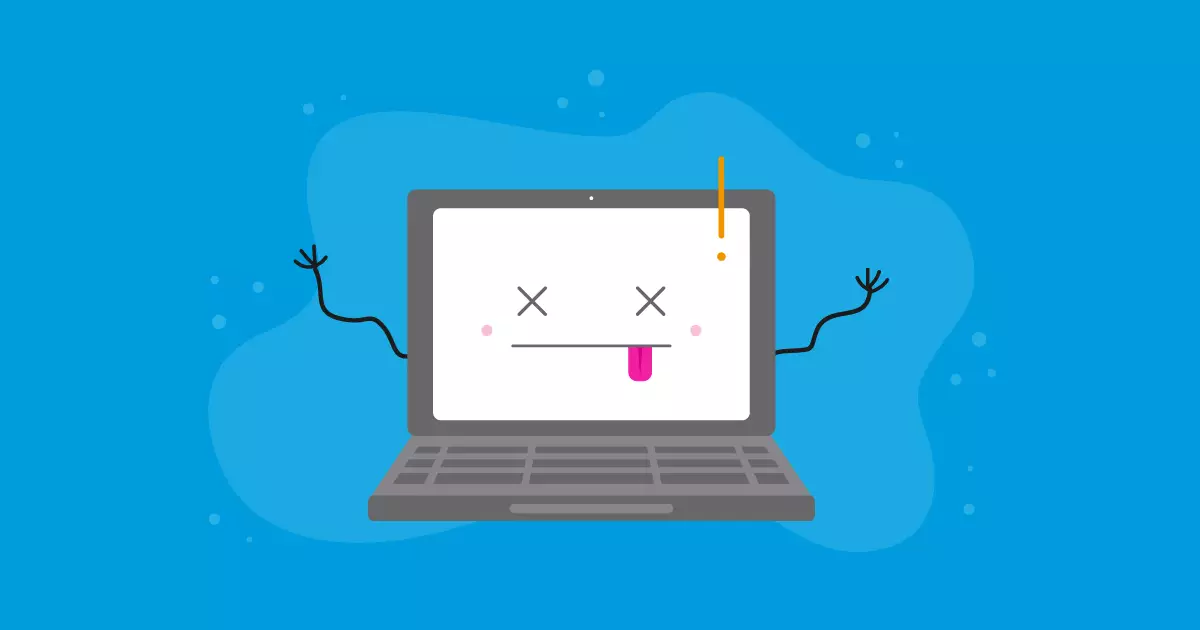
Deixe um comentário