Google Keep is a basic and user-friendly tool that assists in making fast notes and lists essential for task organization and idea recording.
This application is part of Google Workspace, a cloud platform offering productivity and collaboration tools, and is accessible on Android, IOS, and the Web.
Google Keep is user-friendly and includes advanced functions for organizing and accessing important information easily.
We have created a concise guide containing all the information you need to maximize your use of Google Keep. Take a look!
What is the definition of Google Keep?
Google Keep is an annotation application created to enhance productivity and organization.
Being free gives it an edge over numerous other applications and annotation software available.
It syncs automatically with Google Drive, allowing access from any device linked to your account.
You no longer have to search through your various accounts or devices to locate the correct annotation.
How is Google Keep distinct from other note-taking applications?
Why opt for Google Keep over other annotation apps such as Evernote and Microsoft One Note?
Google Keep is perfect for individuals seeking a user-friendly annotation application that enables easy note-taking and list-making without the need for multiple steps.
It will operate swiftly, even on older hardware.
We outline the key distinctions between the Google note app and its main rivals.
Please review the following:
Google Keep versus Evernote
Evernote’s interface functions as a notebook, whereas Keep’s resembles a wall of notes that can be organized according to your preferences.
The free Evernote version has more restrictions compared to Google Keep’s free version.
Google Keep versus Microsoft OneNote
The Keep app requires less storage space on a mobile device compared to the OneNote app, which is beneficial for users with limited free space.
OneNote allows you to add files to your notes and lists despite this.
Both Keep and OneNote offer a cost-free service, giving them a competitive edge over Evernote.
Main characteristics of Google Keep.
If you are unsure about using Google Keep as your primary app for taking notes and making lists, take a look at the key features of the tool:
Cooperation
Google Keep retains the collaborative features found in all Workspace apps.
Click on a note or list and choose the “collaborators” icon to accomplish this.
Enter the email address of the person you wish to share the information with.
Voice recordings
If you prefer not to manually input all notes, you have the option to generate notes and lists using voice commands.
The function can be found on the mobile app and is easy to use – simply click on the microphone icon and begin speaking.
Keep will change your audio into text and provide a visual representation of your recording.
Filtering notes and lists
Inserting numerous notes in Keep would pose a major challenge in locating a specific item without the search function.
To sort through your notes and lists, simply place the cursor in the search bar located at the top of the page.
Notes arranged by color
In Keep, you can utilize different colors to distinguish the notes and lists you’ve made, facilitating a quick overview of the information.
This function is especially handy when you want to distinguish between your personal notes and work-related notes, for instance.
You can utilize 10 or more colors to categorize and distinguish the various types of inserted notes.
Convert written notes into digital format
If you have handwritten notes on Google Keep using the touch screen, the app can convert them into text.
After making handwritten notes, tap on the three vertical dots located at the bottom of the screen.
Select “Capture Image Text” from the pop-up menu. Google Keep will display the translated text of your handwritten note below the note.
Organize previous notes
In Google Keep, it is not always necessary to remove a note that is no longer needed.
Instead, you have the option to utilize the file function for your completed items.
Keep removes items from your active list and stores a copy in the archived section when you choose this option.
Set up reminders
You have the option to include reminders for individual notes, schedule them to recur, or trigger them at a specific location by selecting “Remember me” in the top right corner of a note.
Each note will also be visible on your Google Calendar, enhancing compatibility across devices.
Synchronizing with Google Drive
Keep syncs with Google Drive if you use other Google Workspace apps.
Google Keep saves your lists and notes on Drive for secure storage.
Therefore, there is no requirement to manually save your notes and lists as the saving process happens automatically.
Begin using Google Keep immediately!
You can begin testing Google Keep at no cost to make personal or business notes and lists.
The app is available at no cost, simply log in using your Gmail account to begin creating notes.
Overall, Keep provides users with numerous customization choices without overwhelming them.
Its main benefit lies in the overall simplicity of the application.
It offers a simple and user-friendly interface, which can make note-taking less burdensome, especially for those seeking a simpler alternative.
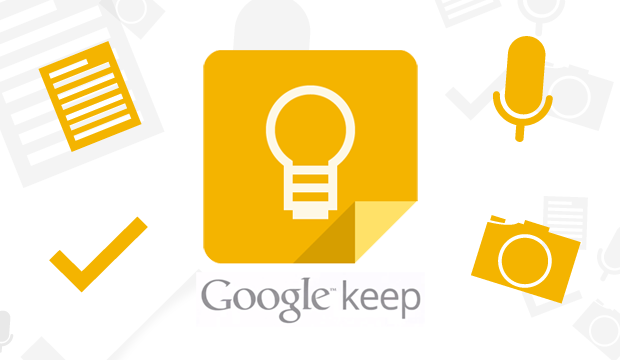
Deixe um comentário