Nowadays, it can be common to encounter issues with Gmail due to the high volume of emails received, including advertisements, social media notifications, and large attachments.
Having a business Gmail or personal one makes no difference.
How many unread emails are currently in your inbox? Is it seventy? Or perhaps seven thousand?
All these messages and attachments take up space, regardless of whether they are unread, read, or archived.
If you use Gmail and do not regularly organize emails into folders or delete them, your account may run out of space quickly, reaching its storage limit for new messages within an hour.
Gmail is a free email service provided by Google that gives users 15 GB of storage space.
This encompasses all content in Gmail, Google Drive, and all original images stored in Google Photos.
It is a vast space that can fill up rapidly if not properly managed.
After exceeding the 15 GB limit, you will no longer be able to upload files to your Google Drive or send and receive emails, causing potential inconvenience.
To prevent this scenario, refer to some tips we have compiled on how to prevent Gmail from becoming crowded!
Tips for resolving Gmail issues without any gaps
The concept of having limited space on Gmail may seem daunting, but you can prevent this by freeing up space or opting for a paid plan with larger or unlimited storage, especially beneficial for business emails.
Learn more about: Corporate email policy.
If you wish to prevent using up additional storage in Gmail, follow these tips.
Delete emails that do not require a response.
The easiest method to free up space in Gmail is by deleting a significant number of emails simultaneously.
We are referring to emails found in the “Promotions” or “Social” tabs, not just any email.
The messages that end up in these tabs typically do not require responses and tend to accumulate easily, especially if you frequently sign up for various social networks, stores, apps, etc.
You can delete the emails immediately without needing to respond to them by going to the tab where the emails are located, such as Promotions or Social, and selecting all messages to delete.
The issue with this approach is that there might be a message that you wish to retain.
If you frequently shop online, it’s advisable to save your receipts. Luckily, there’s a method to sort through and keep only the necessary ones.
2. Observe the email addresses
You can see which emails send significant topics by noting the sender’s email address. For instance, PayPal typically sends your receipts or crucial details via “[email protected]”.
Once you pinpoint the email addresses to keep, you can delete the rest. Simply paste the email into the search bar and decide whether to save or delete all corresponding emails, particularly those sent from a promotional address.
Dispose of your garbage.
After removing numerous unnecessary emails, you might observe that storage space remains unchanged. Despite discarding items into the trash, you still have to clear the trash folder.
Emails left in the Gmail Trash will be automatically deleted after 30 days, so it is advisable to empty the trash promptly to free up storage and prevent accidental deletion of important emails.
Go to the left sidebar in Gmail, click on “More” to see all your email folders. Find the “blind” option, go to the top of the list, and select “Empty Trash now”.
Make sure you have not accidentally sent any important emails before emptying the trash.
Utilize the Gmail to Gmail migration method.
If you value all your Gmail messages and want to ensure none are lost, you can transfer them to a different account at no cost.
To transfer emails from one Gmail account to another, use these instructions.
- Open a fresh Gmail account.
- Go to the settings of the previous Gmail account you wish to transfer emails from.
- Click on “Send and POP/IMAP” from the top menu, then enable POP for all emails and select “delete Gmail’s copy”.
- Open your new Gmail account and navigate to settings. Choose “Contacts and Import” from the top menu, then click on “Import email and contacts” from the options.
- A pop-up window will display on your screen. Input the email address from which you wish to import the email files, and then select Continue.
- Another window will appear asking for your permission. Click “Allow,” select the import options, and then click the “Start Import” button.
- Google will now move all emails to your new account.
Back up using Google Takeout.
To free up storage space in Gmail, you can also depend on Google Takeout.
Google Takeout is a built-in backup tool that can store Gmail emails in a designated file format on the system drive.
- To accomplish this, sign in to Takeout.
- Click the “Uncheck All” option and choose only the Gmail Inbox.
- Select how often you want the backup to be done, along with other customization choices.
- Shortly after that, the backup procedure will commence.
- Finally, you can download the email files.
Another method to address Gmail issue with insufficient storage.
Even if you’ve done all that, you still don’t have sufficient space? As mentioned before, Gmail is not the only service that uses the storage provided by Google.
Google Drive and Google Photos can become full rapidly with uploaded images and files, but there are ways to prevent this situation.
Google – Images
Make sure to set the upload quality to “High quality” rather than “Original” when using photos.
High-quality indicates that the images will be compressed in Google’s high-resolution image format, whereas original means they will retain the quality in which they were captured, which is typically superior.
You can store numerous images in Google Photos, but opting for the “Original” setting will use up your storage capacity.
Google Drive is a file storage and synchronization service developed by Google.
It is crucial to keep track of your storage on Google Drive. Click on “Used storage” on the right side to sort by file size.
Google G Suite offers productivity services and can be bought in three plan choices, two of which include unlimited Google Drive storage for an additional fee.
End of Gmail without any gaps?
The Gmail issue without space cannot be completely prevented from occurring again because if messages keep arriving and are not deleted, the storage space will eventually be filled up once more.
Thus, it is advisable to minimize experiencing this scenario. Make use of our suggestions to promptly begin sorting your inbox, removing unnecessary emails, and reviewing Google Photos and Google Drive.
Whenever feasible, make sure to clear out the “Promotions” and “Social” sections, empty the trash bin, promptly respond to incoming emails, archive essential ones, and discard unnecessary correspondence.
You can resolve the Gmail issue of insufficient space by opting for Google’s business email service with Workspace plans.
Click on the banner underneath to find out more.
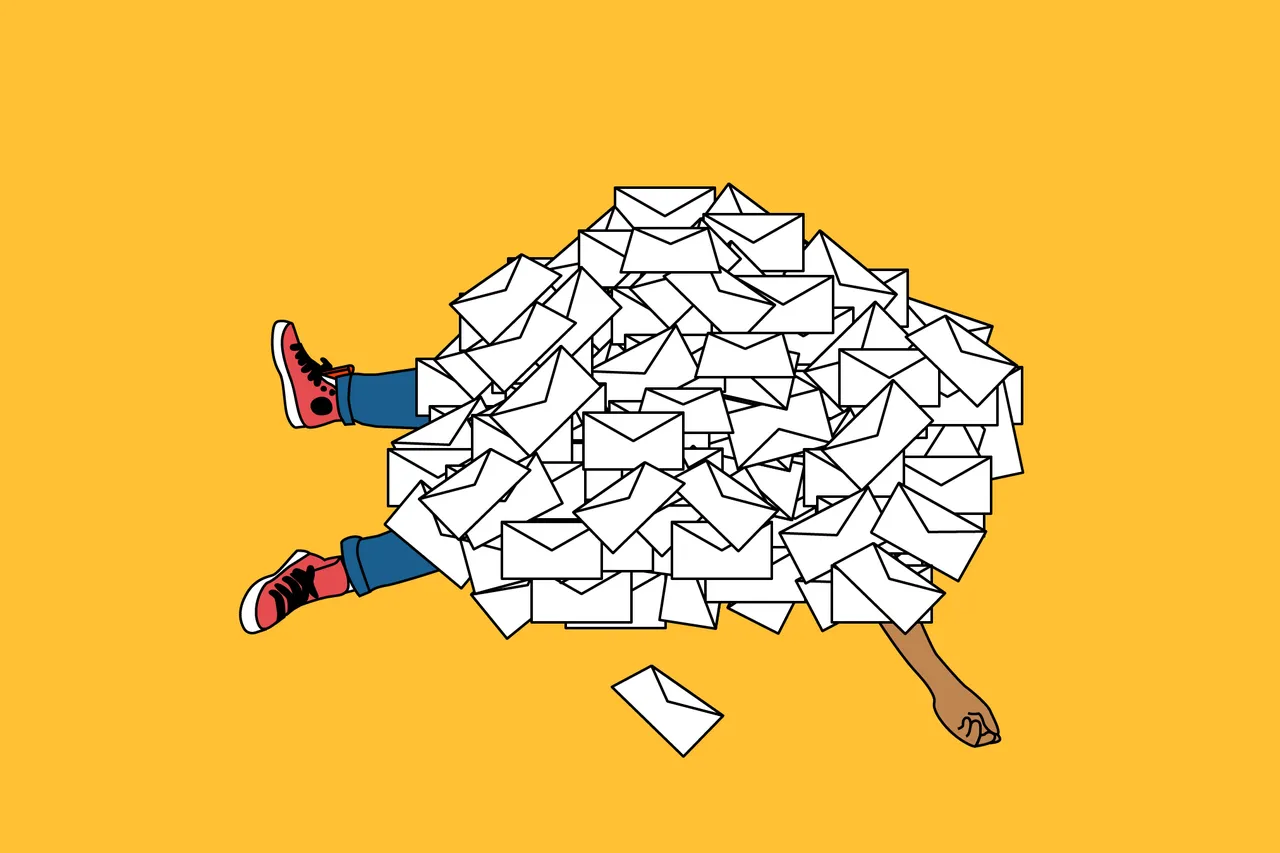
Deixe um comentário