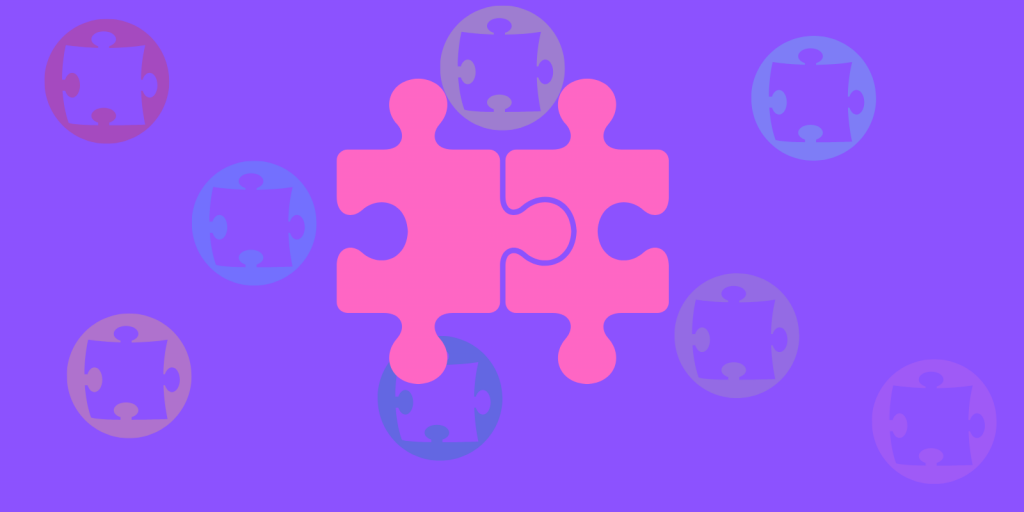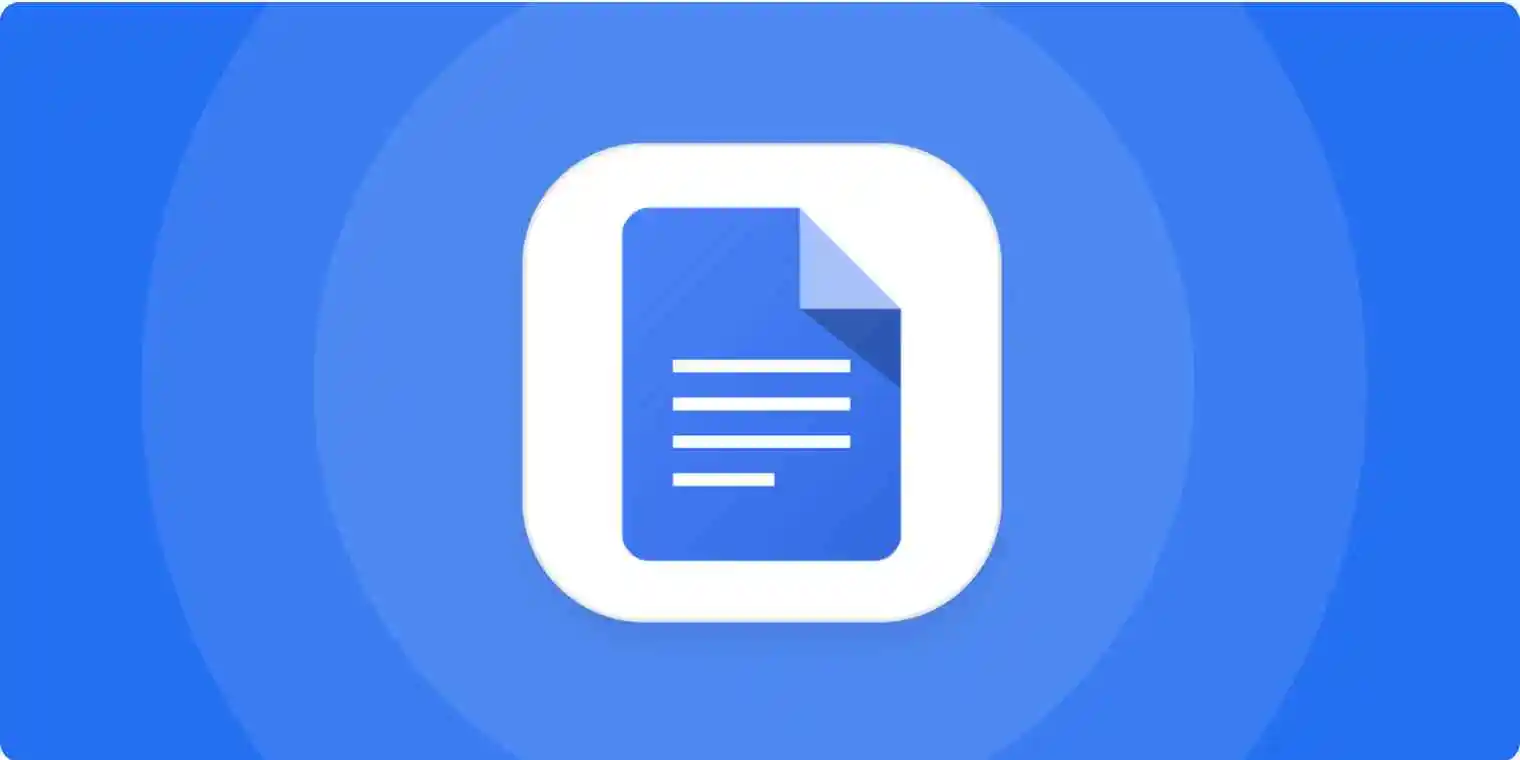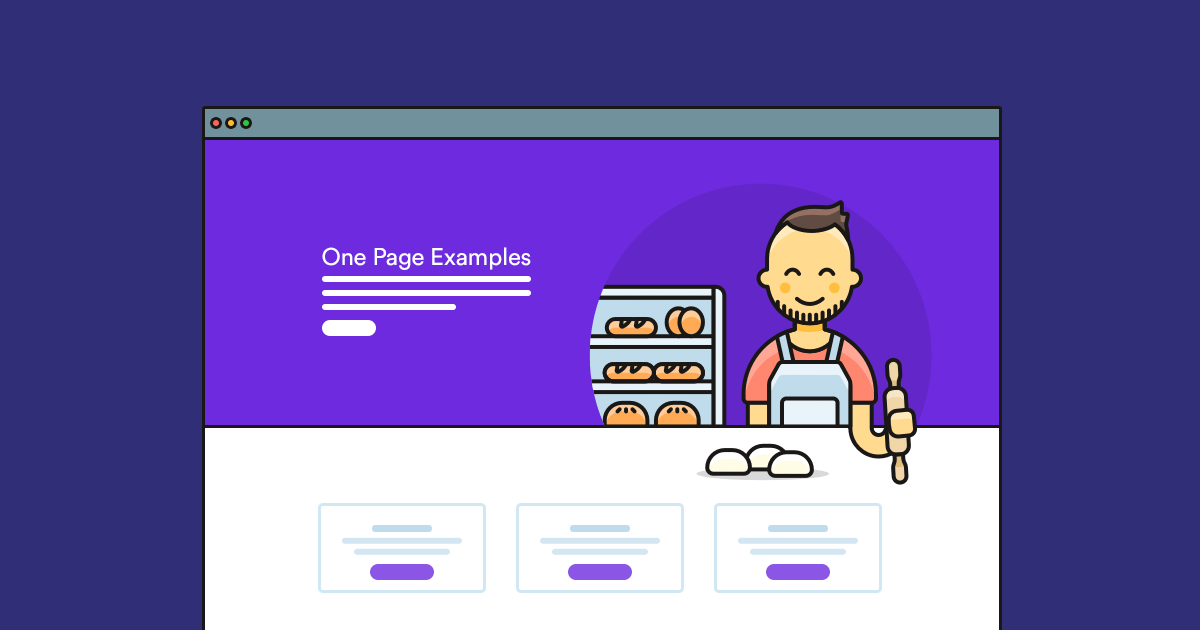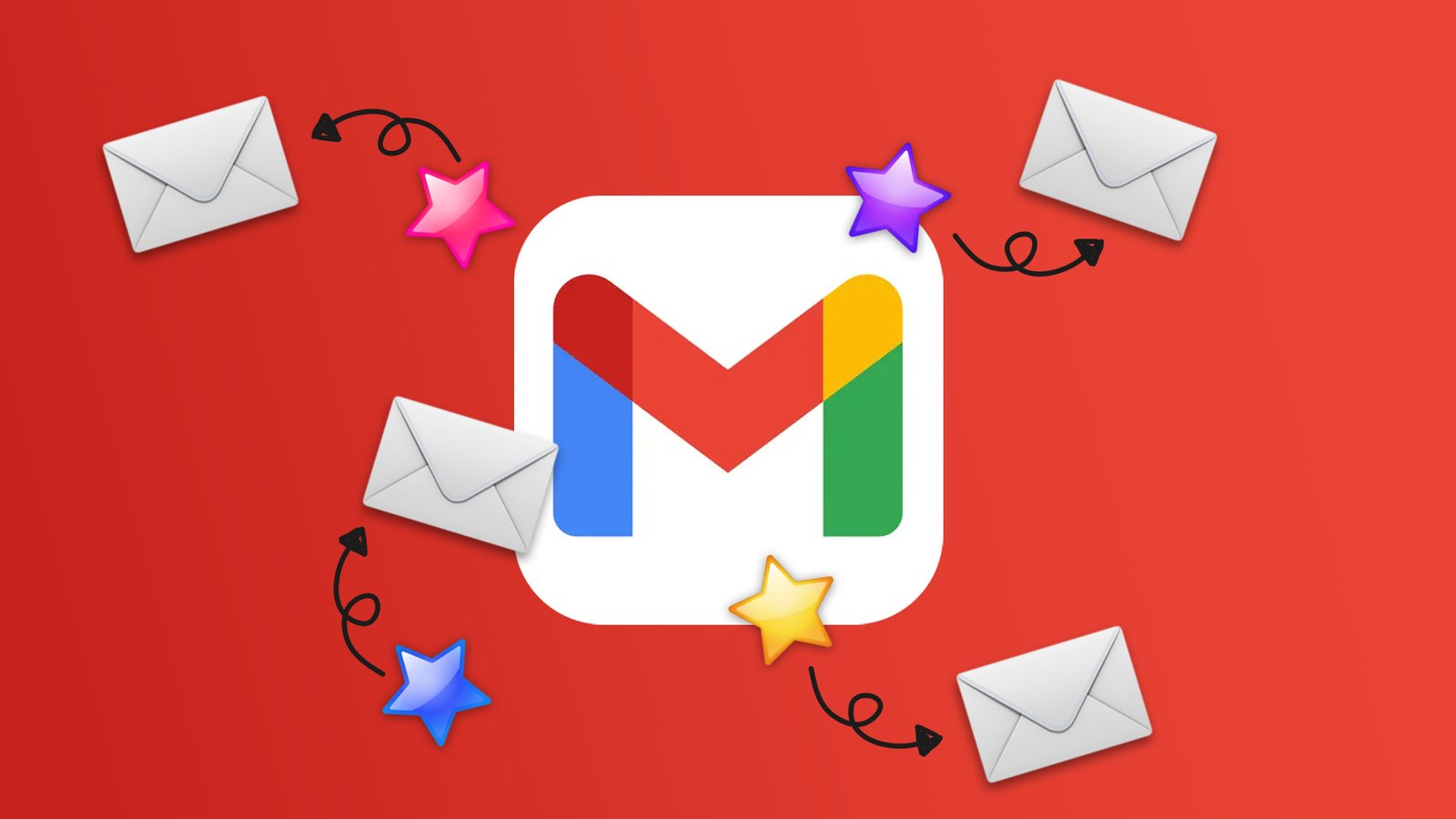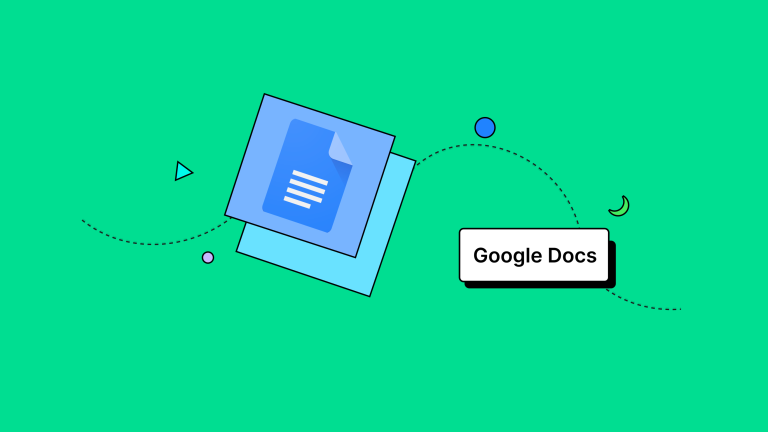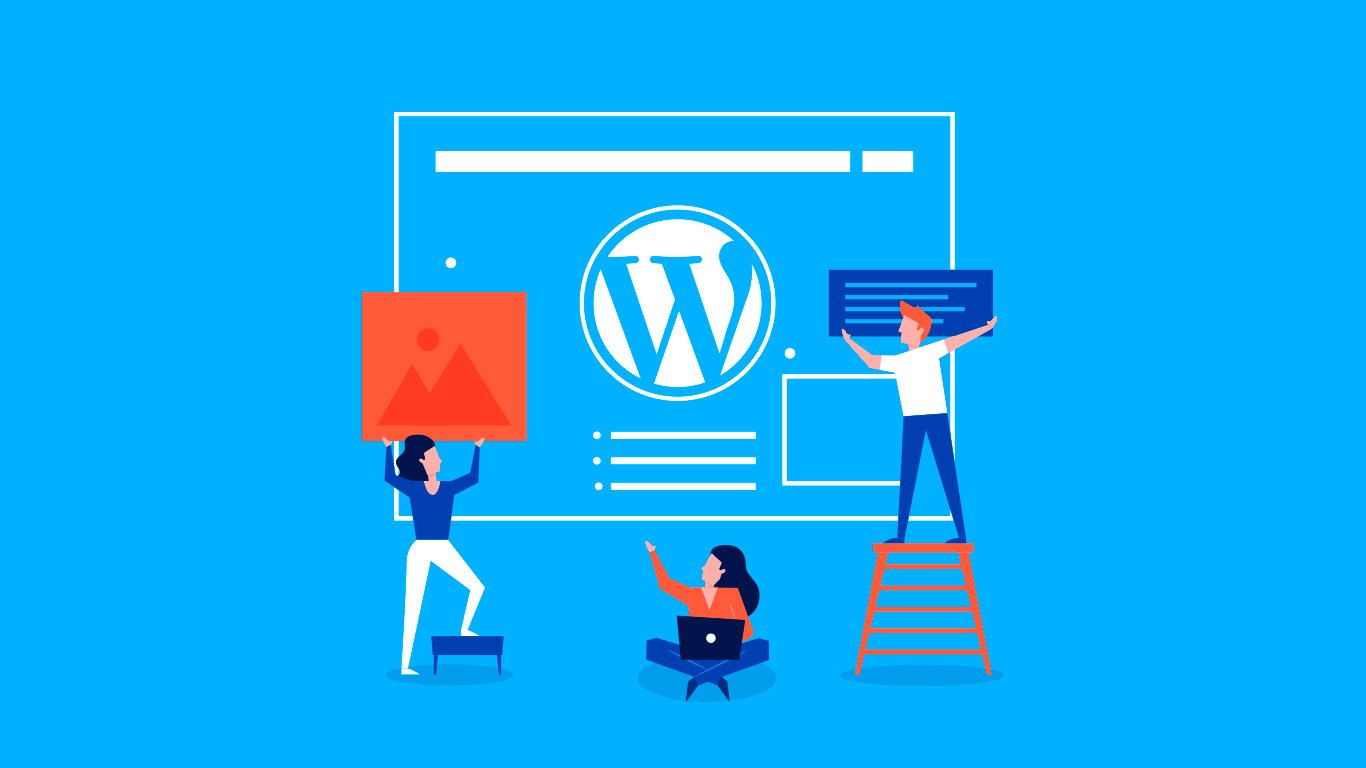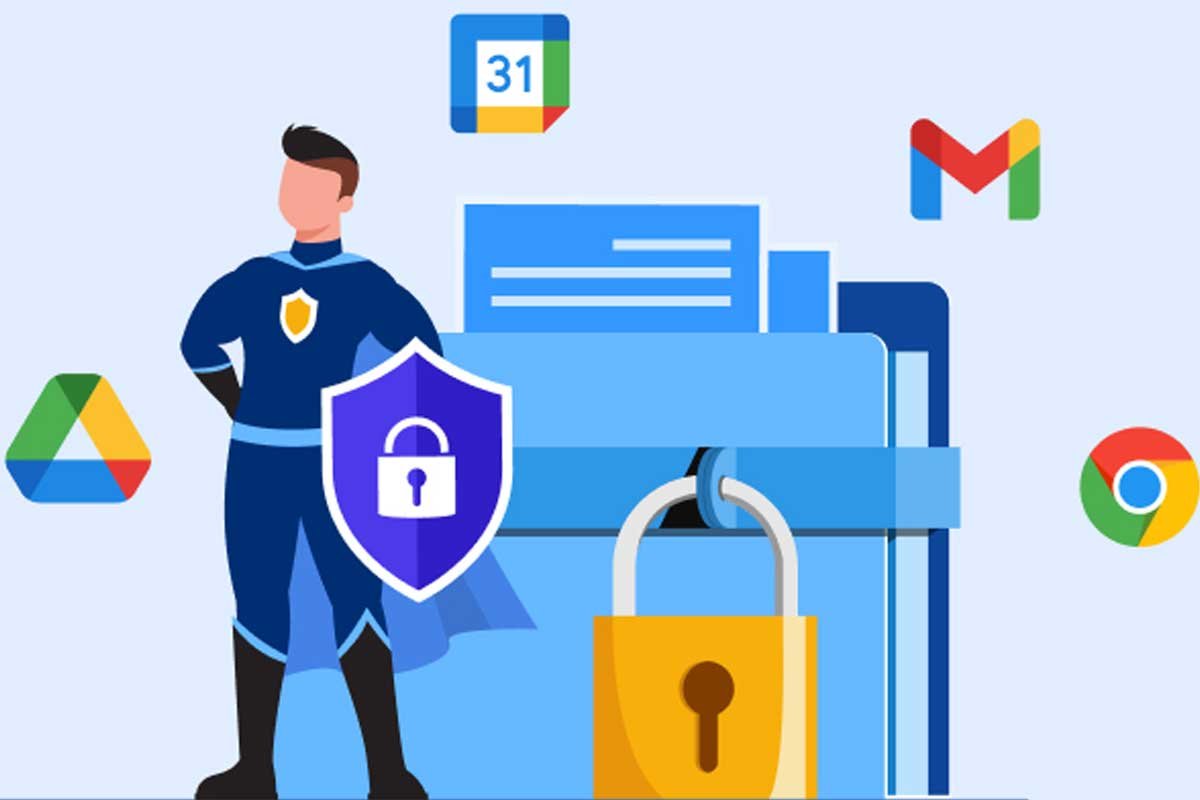If you enjoy building websites, you’ve likely come across Elementor, a top WordPress page builder.
Today, we will discuss a crucial Elementor function – the widgets.
Widgets are components that can enhance the functionality and design of your Elementor pages when added.
In this article, we will present 7 fantastic widgets that can enhance the attractiveness and interactivity of your website.
Whether you are a seasoned expert or a beginner in website creation, you will discover a widget that meets your requirements.
Grab a coffee, relax, and let’s explore the world of widgets for Elementor!
Before diving into Elementor, let’s start with a brief introduction.
Elementor is a plugin for WordPress that enables the creation of personalized pages and designs through a user-friendly drag-and-drop interface.
You can easily and intuitively enhance your website by incorporating text, images, videos, forms, buttons, and other elements using it.
Elementor also provides a diverse range of templates that can serve as a foundation for your website.
This enables users to save time and achieve professional outcomes without requiring programming knowledge.
What is Widgets Elementor?
“Elementor Widgets, also known as Elementor Components, are miniature elements that allow you to design content on your website with the Elementor Page Builder.”
Think of them like the LEGO blocks you once used to construct a miniature house.
You can utilize widgets to incorporate various elements like text boxes, images, buttons, and more onto your website.
Widgets are additional features that enable you to generate a diverse range of content on your website.
This refers to web pages such as landing pages, blog posts, and product pages.
Simply choose the widget you wish to utilize and move it to the desired location on the page.
You can also tailor the widget to suit your website’s design and content.
How can widgets be added in Elementor?
Adding widgets in Elementor is easier than you may think. Simply follow these step-by-step instructions.
- Begin by launching the Elementor Editor: Navigate to the desired page for widget placement and select the “Edit with Elementor” option.
- Open the widget library by selecting the “Add new element” button located in the lower-left corner of the screen.
- In the widget library, various categories like text, image, video, form, etc., are available for selection. Simply choose the category you wish to include.
- When you locate the widget you want, simply drag it to the desired location on the Elementor desktop.
- Customize the widget by accessing the settings and making desired modifications, including adding text, images, colors, fonts, effects, animations, and other options.
- Save the modifications by selecting the “Update” or “Publish” button.
7 complimentary elemental widgets for installation on your WordPress website
Ultimate Addons – The best possible enhancements
The Widget for Elementor Ultimate Addons plugin enhances Elementor by introducing additional elements, enabling the creation of more dynamic and advanced pages.
Ultimate Addons’ widgets come with features such as:
- Custom buttons prompting action
- Animated numbers counters
- Advanced Picture Collections
- Interactive price charts
- Icons that move
- And additional things.
By adding Ultimate Addons, you can use extra widgets within the Elementor interface to enhance your page designs with more features and visual elements.
They are simple to use, enabling you to easily personalize the style and content according to your requirements.
The Plus Addons is the second text.
This add-on provides access to more than 80 basic widgets to assist in constructing your website.
The list is extensive and contains templates along with 300 blocks aimed at enhancing the user experience.
Here are a few of them:
- Advanced Buttons – Enhanced Button Features
- Scrolling choices for a new page
- Circular menu
- Advanced font design
- Content that is safeguarded
- Magazine slider with dynamic features
- Instagram Updates
Master Addons
The Master Addons is a premium Elementor widget designed for WordPress, ideal for building user-friendly websites with extensive customization options.
You can easily activate or deactivate any widget in the list and access a library containing more than a thousand templates for use.
You can also add your own CSS to any section.
Other characteristics comprise:
- 40 basic widgets
- 14 Dietary Supplements
- Header and Footer Builder
- Hover Effects for Images
- Gallery Slider
- Dynamic tables that change based on user input
You will have to spend a minimum of $39 annually for this.
Anywhere Elementor is a plugin that allows you to create Elementor templates and use them anywhere on your website.
With Anywhere Elementor, you have the ability to make changes to your website remotely, as the name implies.
This is a familiar tool for web designers as it enables them to accomplish tasks that would typically require Elementor Pro.
The free version offers key features and is accessible in both free and premium editions.
- Developing universal widgets that can be utilized in various places simultaneously and can be updated collectively.
- Insert templates using access codes.
Five. Legal Accessories.
If you are searching for an attractive and high-performing Widget Elementor freemium, Droit Addons is a reliable choice.
There are 70 block sections, 9 complete page templates, and various additional widgets.
Droit Addons is lightweight and won’t slow down your website.
Explore the primary characteristics of this widget next.
- Presentation of dynamic visual content (Carousels)
- Text animation can be described as the dynamic display of text.
- Layered scrolling effects known as Parallax.
- Icons arranged in boxes.
- Advanced animations using Lottie
- Widget customization
- Capability to insert custom CSS
Dynamic Content for Elementor provides dynamic and interactive features.
This widget is excellent for individuals looking to enhance the designer workflow.
Dynamic.ooo is specifically created with functionalities catered for individuals seeking to convert website traffic.
More than 140 features are comprised of:
- Export to PDF button;
- Page scrolling animation.
- Elementor Pro includes integrated payment forms.
- Create a list of bookmarks.
- Articles with current content that updates dynamically.
- Enhanced assistance for personalized fields using JetEngine, Pods, and Toolset.
- Function that allows users to transfer text from one website to another by duplicating it.
- Page elements can be dynamically controlled for visibility.
Happy Addons for Elementor is a tool that enhances the functionality of Elementor.
Happy Addons for Elementor is available in both a complimentary and a paid edition.
The no-cost version provides numerous widgets and beneficial functionalities like moving icons, parallax effects, pricing tables, and additional elements.
The premium version includes extra functions like particle animations, ready-made page layouts, support for WooCommerce, and other features.
The Happy Addons for Elementor is a useful and flexible tool to enhance Elementor’s capabilities.
Did you enjoy our selection of basic widgets? If you require assistance with hosting your website, we are available.
Access our plans by clicking the banner displayed below.