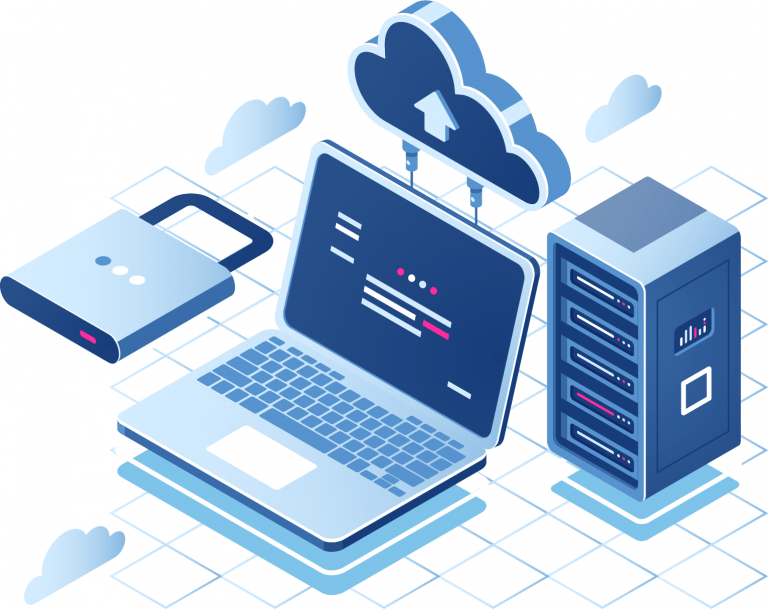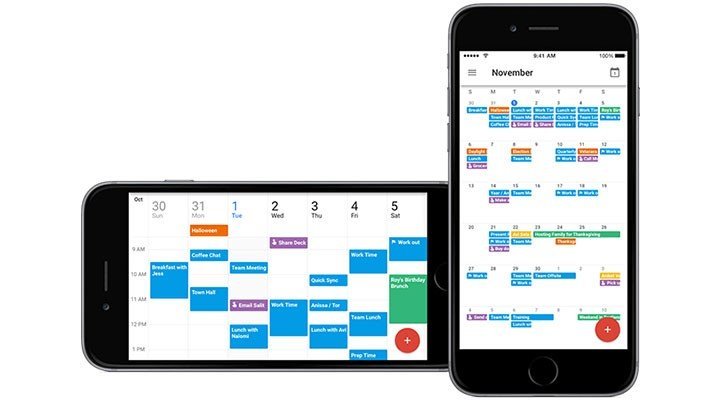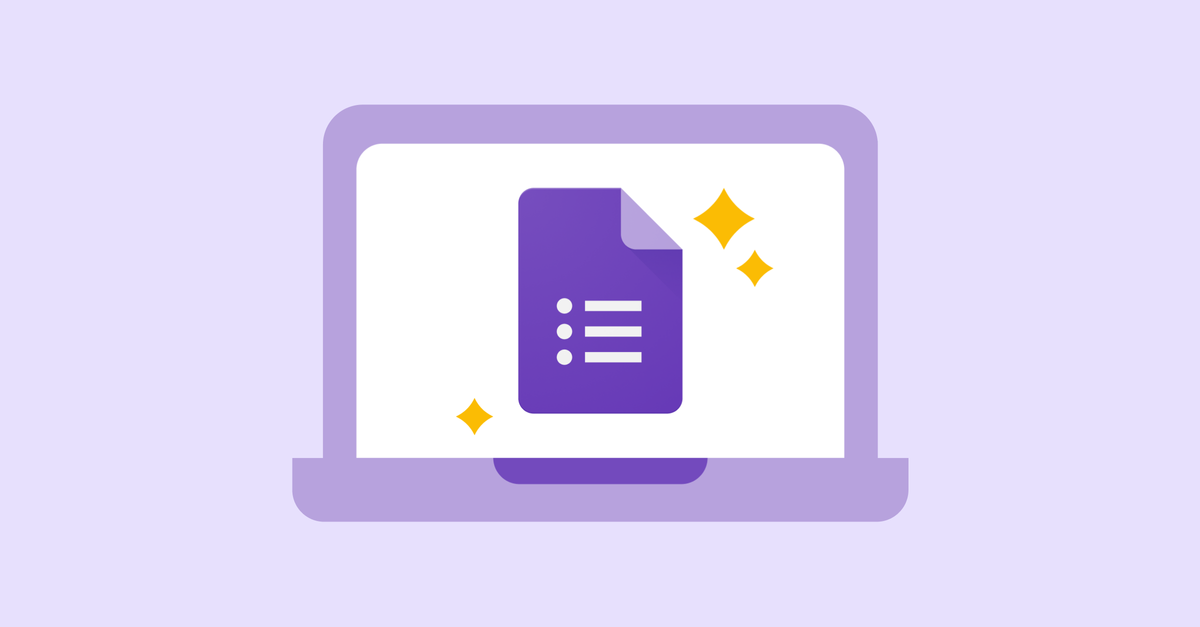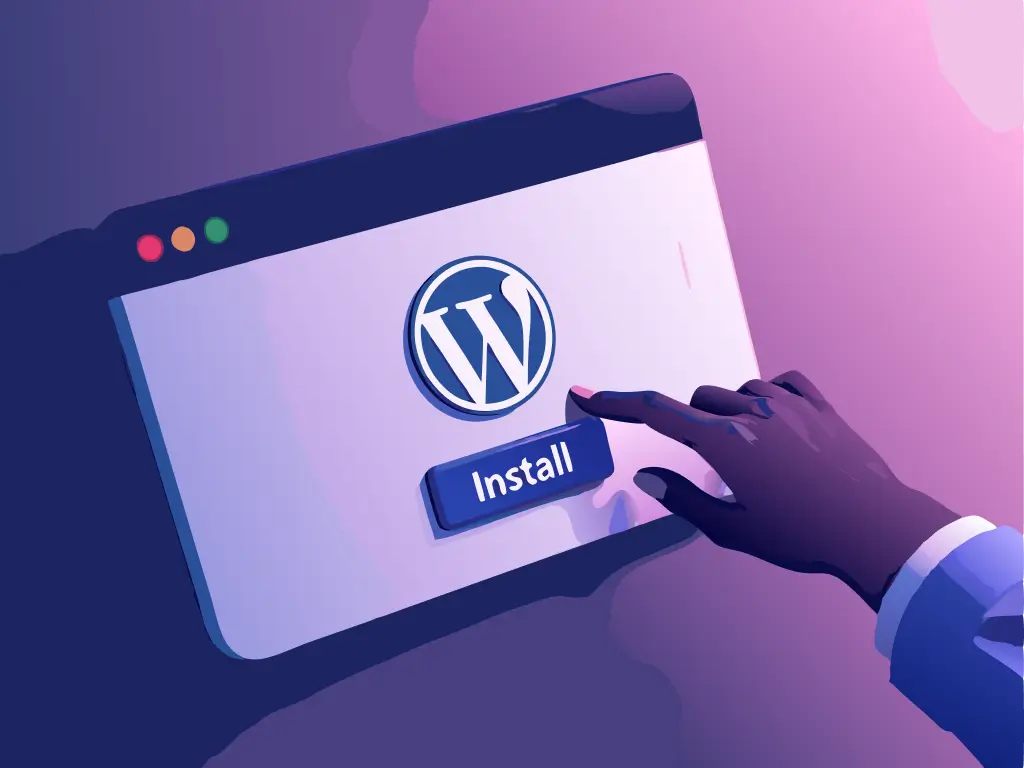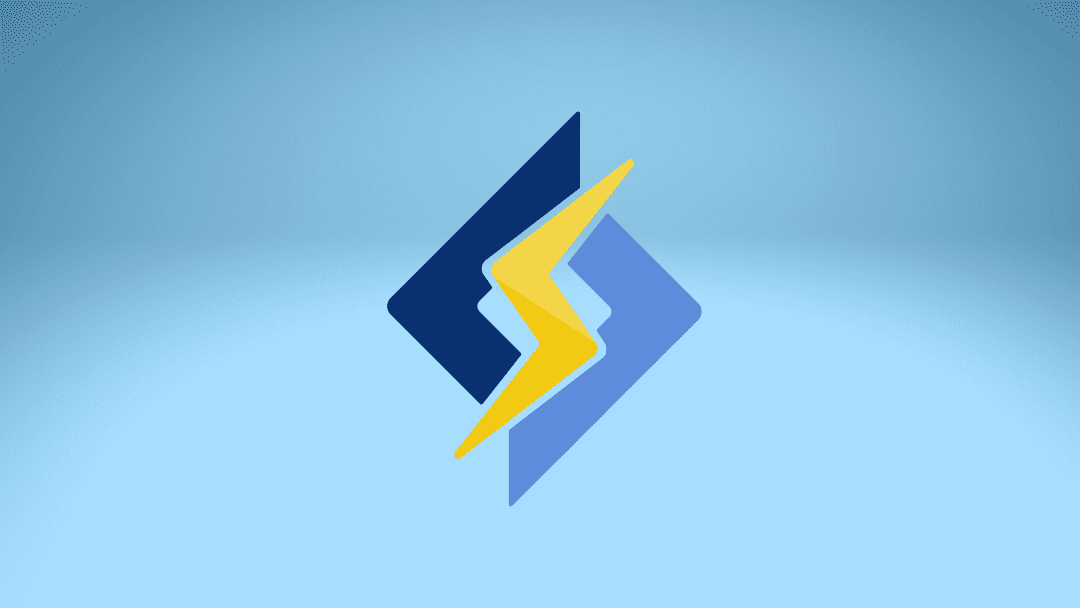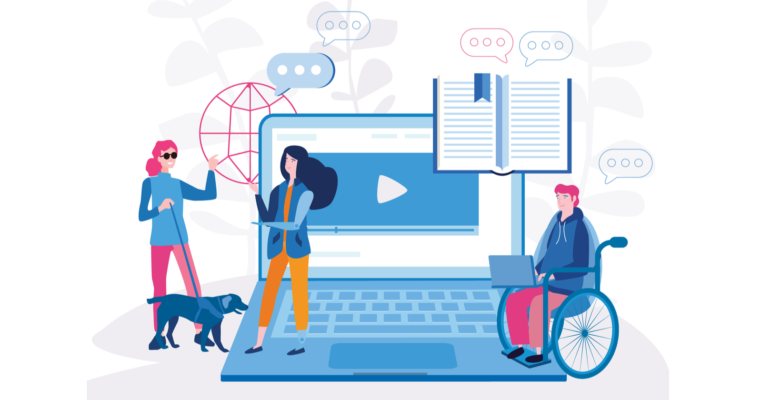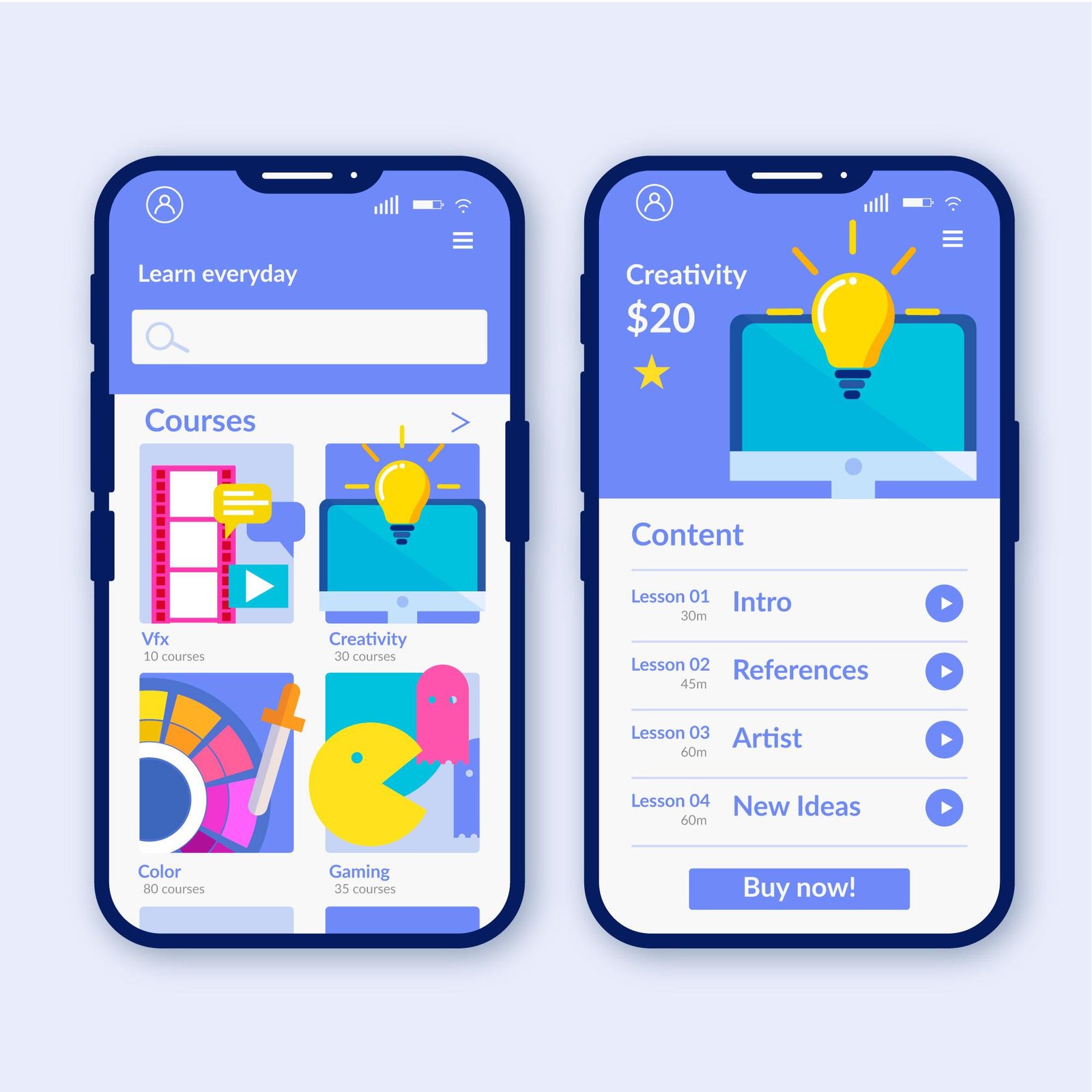Have you ever been introduced to cloud hosting services?
Cloud hosting, also known as a cloud server, provides increased stability, scalability, and security for websites and applications hosted on the web.
This cloud hosting offers the option to personalize resources as its primary characteristic.
This makes it easier for businesses requiring additional storage space.
We will assess the advantages and disadvantages of the cloud server and compare its functionality and key distinctions with other servers.
Continue reading to acquire further knowledge!
What is a cloud server?
A cloud server is a virtual server operated within a cloud computing setup.
It is created, hosted, and provided via an online computing platform, allowing remote access.
They are also referred to as virtual servers.
The term “cloud” is used to describe several interconnected servers accessed over the Internet that can be rented for software or application services.
This service is expanding and is expected to account for over half of IT spending by 2025, as predicted by Gartner.
Cloud services might consist of:
- Web Hosting services.
- Data hosting and sharing.
- Utilization of software or application.
“Cloud” can also describe cloud computing, which involves connecting multiple servers to distribute the workload.
Instead of utilizing one large machine, intricate tasks can be spread out among several smaller computers.
How does cloud hosting operate?
Cloud hosting architecture operates in a distributed manner.
Server processing and storage capabilities are not focused on a single machine.
Your website will remain stable even if a “cluster” on the server you’ve rented fails.
Other devices can be linked to the same network, allowing for an increase in available resources.
This provisioning system is recognized as Infrastructure as a Service (IaS), which is one of the three primary cloud resource delivery models.
Cloud servers can be classified into three categories.
- Private Cloud Server – A server dedicated for private cloud usage
- It’s similar to having your own exclusive section of cloud storage.
- The computing, storage, and network resources are exclusively allocated to one organization.
- Ideal for businesses seeking extensive control over their data and performance, particularly those with specific security needs.
- Public Cloud Server:
- It is similar to sharing cloud storage with numerous individuals.
- Features are shared among multiple users, like in a shared apartment.
- Ideal for small businesses, startups, or short-term projects with flexibility and less stringent security needs.
- Dedicated Cloud Server:
- It’s similar to having a dedicated physical server that is virtualized in the cloud.
- A distinct server is assigned to each organization, offering greater control over resources.
- Companies seeking reliable performance, specialized capabilities, and adaptability while also utilizing cloud scalability.
What sets the cloud server apart from other options?
When looking for a reliable server that can handle large volumes of data storage and transfer, it’s typical to feel uncertain about the type of server to choose.
We highlight the key distinctions between the cloud server and other options. Explore:
Cloud computing or VPS?
Both the cloud and VPS server are stronger, able to handle larger amounts of data, and act as dedicated servers.
Both are suitable for websites with higher demands, like e-commerce sites, due to their enhanced security features.
VPS features are hosted on a physical machine, whereas a cloud server distributes these resources across multiple machines.
This guarantees a higher chance of scalability to meet the user’s requirements.
If you have expansion goals for your website, be aware that the VPS capabilities may be exhausted, and you may need to switch servers eventually.
Cloud Server and Dedicated Server – Hosting Services
Both servers offer stability, security, and speed for your applications.
Companies that desire exclusivity and need autonomy to make changes or add new features generally choose a dedicated server.
Cloud Server versus Local Server
A local server is a conventional setup that stores and manages data using a physical and robust device.
The cloud server is not reliant on a physical location, as previously mentioned.
On the local server, you are accountable for managing security parameters.
Advantages and drawbacks of using a cloud server.
Not all cloud servers offer the benefits listed above, so it’s advisable to verify before making a decision.
Explore the key benefits of utilizing a cloud server.
Advantages of cloud servers
Steady
A cloud server offers stability and security to business users by keeping software issues separate from their environment.
Other cloud servers will not impact your cloud server, and the same goes in the opposite direction.
If another user overwhelms your cloud server, it will not affect it, in contrast to physical servers.
Possible paraphrase: Easy to handle
Anyone who uses a cloud server to host an application or system has the ability to control it from a distance.
This makes it easier for the IT team to make the required adjustments to maintain the online application from any location.
Less expensive
Cloud servers are reliable, quick, and protected.
Therefore, they steer clear of the hardware issues seen on physical servers.
Thus, they are typically the most dependable choice for businesses aiming to maintain a low IT budget.
Benefit expenses
Cloud servers offer quicker service in exchange for your payment.
Therefore, you will receive additional features and quicker service for the same cost as a comparable physical server.
Hosting a cloud website will result in faster performance.
Scalability refers to the ability of a system to handle a growing amount of work or its potential to accommodate growth.
Cloud servers offer scalability.
Updating by increasing memory and disk space is simple, quick, and convenient.
Disadvantages of Cloud Servers
Reliance on internet connectivity
To utilize cloud services, an internet connection is necessary.
If the internet connection is poor or unavailable, you might face difficulties in reaching your files or applications stored in the cloud.
Ongoing expenses
Cloud services often come with monthly or yearly charges, which can lead to growing expenses and unexpected costs if not carefully tracked.
Privacy and concerns regarding security
Storing data in cloud services requires trust in the security measures of providers, leading to ongoing worries about privacy and security breaches despite cybersecurity efforts.
Let’s further discuss the security of the listed cloud servers.
Is the cloud server secure?
Keeping your customers’ data safe and secure is the main focus when operating a business.
Cloud hosting is quite dependable, even though no hosting platform can offer complete protection.
One of the key advantages of the cloud server is its enhanced security compared to other options.
They typically employ multiple systems to ensure maximum data security, including daily backups.
Hostbits provides complimentary SSL security certificates with all cloud hosting packages, enhancing website security.
Who needs to rent a cloud server?
A cloud server is recommended for businesses experiencing sluggishness and instability problems with their company websites.
The latency of this server type is higher compared to other more common web servers.
A cloud server is used for projects or companies with high traffic, such as e-commerce, virtual stores, and lead generation sites.
You can also provide hosting services for a variety of applications like games, business systems, and service platforms.
Migrate to Hostbits’ cloud services!
At Hostbits, we offer cloud-based high-speed hardware to ensure quicker, more stable, and secure services for our clients.
Now you have a Cloud Server with cPanel that is fully managed by our team, allowing you to be stress-free.
Contact our sales representative for further information!