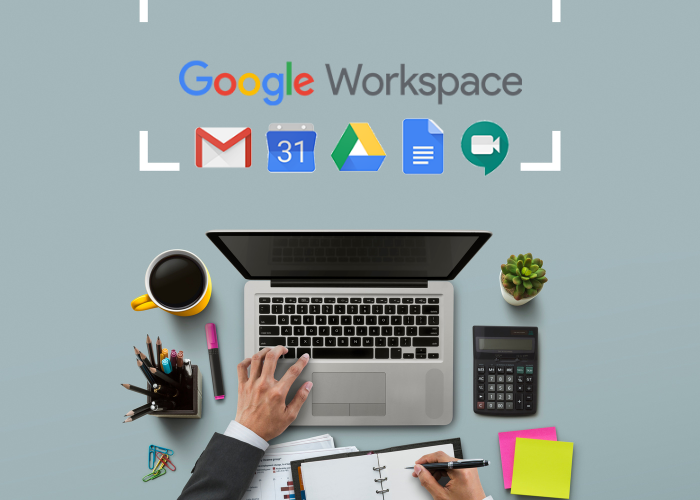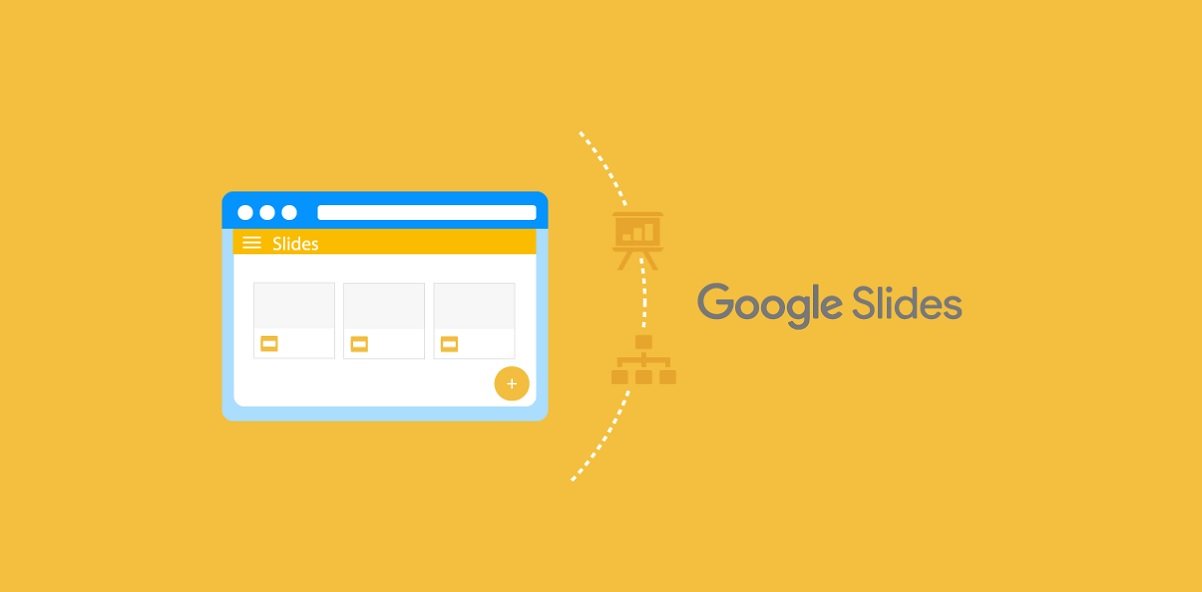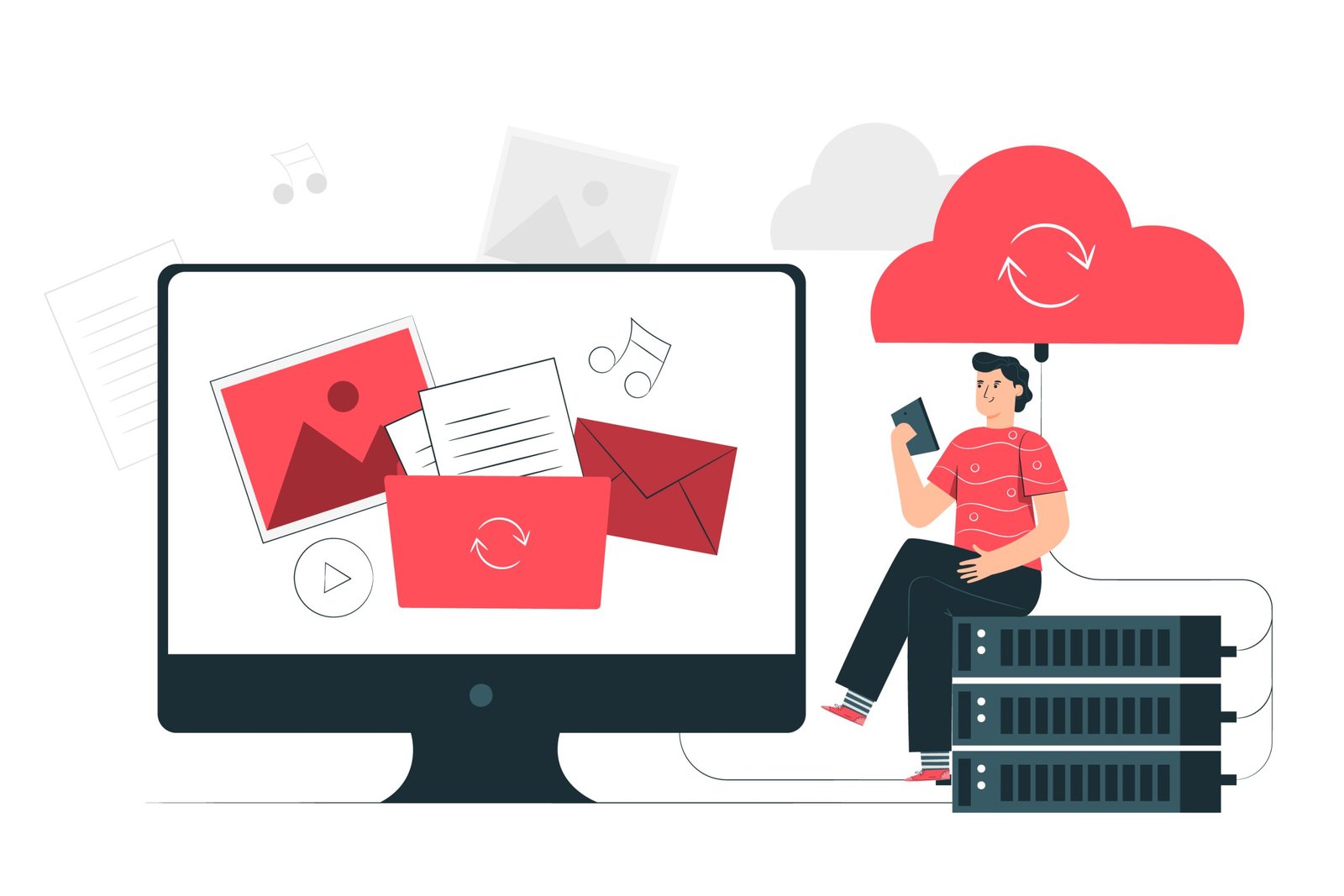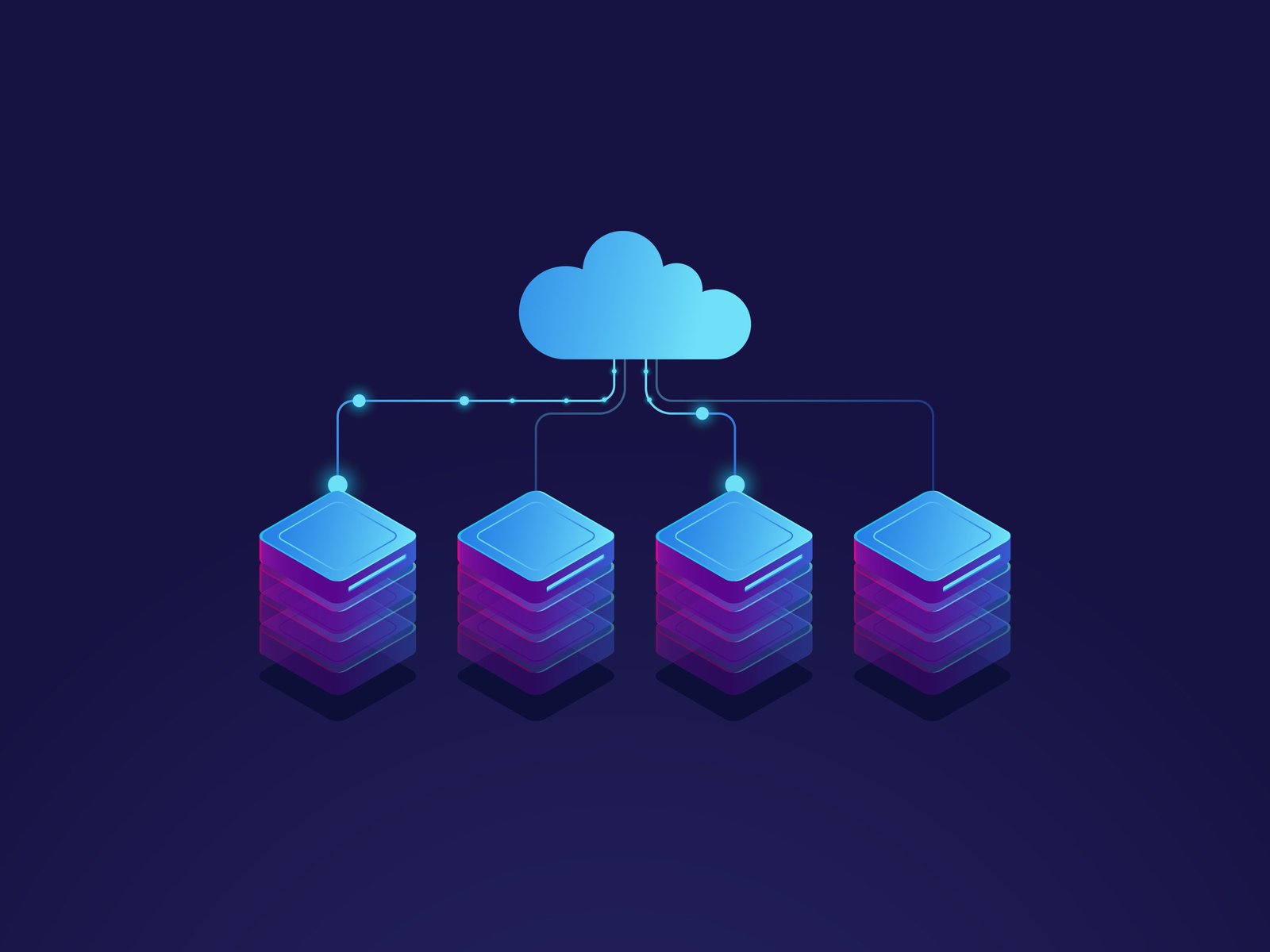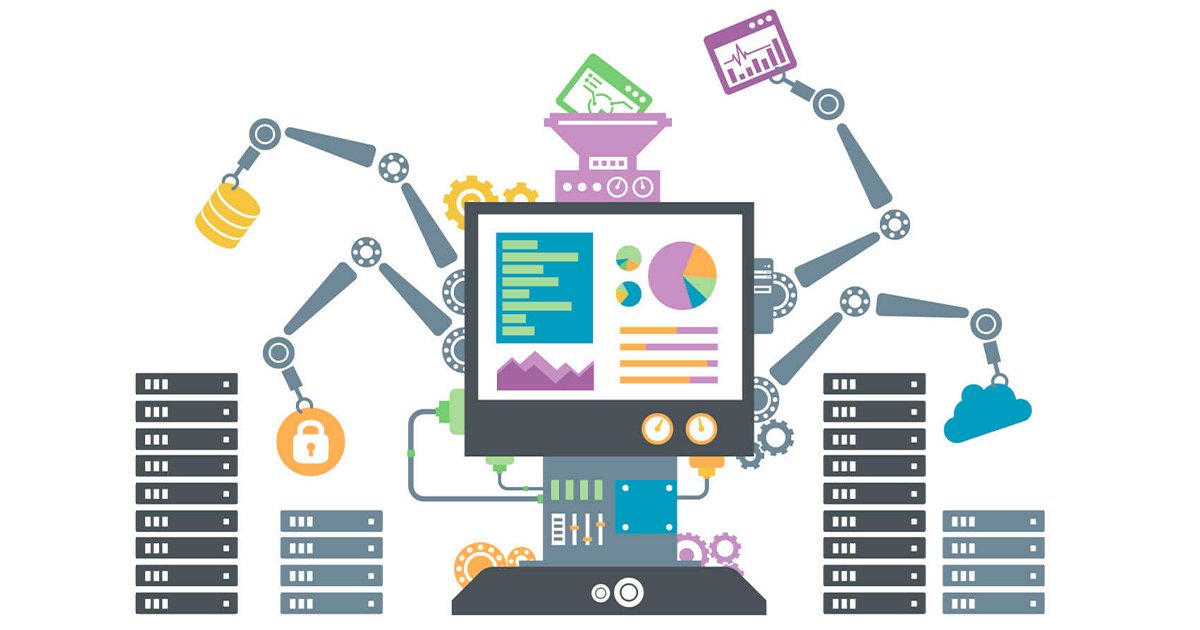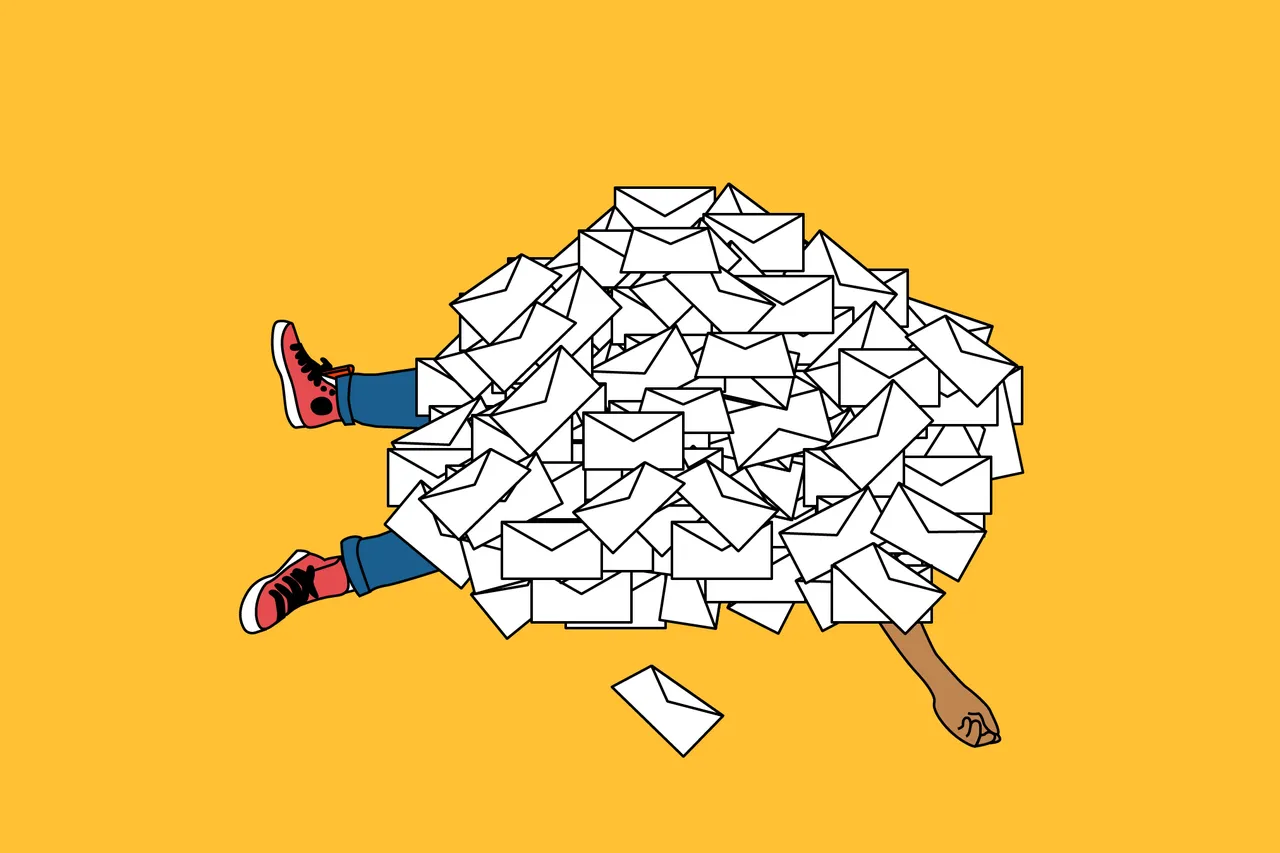WordPress plugins are essential tools for individuals looking to enhance the functionality and control of websites and blogs created using the platform.
Beginners in programming can enhance the aesthetics, performance, and analysis of websites by adding significant features like shopping carts and forms, thanks to their help.
There are more than 50,000 plugins accessible in the WordPress repository, and these extensions are essential for expanding the capabilities of the content management platform for users.
How to ensure successful installation of WordPress plugins and identify key elements for your website in 2025.
WordPress Plugins are tools that can be added to a WordPress website to enhance its functionality.
WordPress plugins are basic programs created primarily in PHP to enhance or extend the capabilities of a WordPress website.
WordPress may be limited in some ways, but plugins allow for easy addition of new features to a website or blog.
WordPress plugins enhance your site’s functionality without requiring you to write any code.
- Buttons that are interactive for your social media platforms
- Subscription Forms for Newsletters
- Optimizing on-page SEO to enhance your natural search rankings
While beneficial, it is not advisable to indiscriminately install plugins from the WordPress repository simply because they offer intriguing features.
Install only the necessary plugins and uninstall them when they are no longer needed.
A plugin may cause your website to run slowly or not function properly when used with another plugin.
Consider the requirements of your website before adding any new features.
Both free and paid plugins are available.
Several developers and designers provide complimentary plugins as a component of their website development offerings.
The WordPress repository offers numerous free plugins that can be easily installed and are suitable for a wide range of users.
Understand the distinction between free and premium WordPress plugins.
WordPress plugins that can be downloaded for free
Free plugins found in the WordPress repository are typically created by members of the community.
All these plugins undergo a thorough evaluation process before they are available for use, and they are all featured in the WordPress Repository.
Users can install plugins as needed, as each plugin serves a particular purpose.
Some instances of widely-used plugins that are free include Akismet, Contact Form 7, and WP Super Cache.
WordPress plugins that require payment.
A WordPress user has the option to purchase premium plugins from external WordPress developers.
The fixed cost is determined by the extra features provided by the plugin, such as ongoing updates and customer assistance.
Among the top paid plugin choices are WP Rocket for enhancing site response time, Gravity Forms for creating dynamic forms, and UpdraftPlus for ensuring data backup in case of loss.
They each come with a no-cost option and are also offered in a premium edition.
Installing a WordPress Plugin – A Step-by-Step Guide
Installing a WordPress plugin is typically an easy process for the majority of platform users.
If you are new to this, some fundamental advice can greatly assist you in this journey.
Installing a plugin via the WordPress dashboard
This is the most basic method for installing a WordPress plugin.
By accessing the plugin section in the control panel of your WordPress site, you can find and install free options available on the platform by following the provided steps. It’s as easy as that!
Explore the detailed instructions below:
- Place the cursor on “Plugins” in the WordPress admin section. Then, select “Add New”.
- Search for the plugin by entering the name or desired functionality in the search bar at the top right corner.
- Click the “Install Now” button, which will change to an “Enable” button once the installation is done. Simply click the “Enable” button to activate the WordPress plugin.
20 WordPress Plugins to Add to Your Fresh Website
Discover 7 essential WordPress plugins for your website after understanding their significance and learning how to install them.
Yoast SEO is a tool used for search engine optimization.
Every website or online store should consider using Yoast, a simple and user-friendly plugin that assists in optimizing webpage content for search engines.
Blogs with a content marketing strategy are crucial for optimizing your product description.
The Rich Snippets plugin from All In One Schema.org.
This complimentary plugin aims to boost your click-through rates naturally.
Rich Snippets provide various customization choices for snippets, including images, star ratings, and other elements that boost clicks and drive more visitors to your website.
3. Insights about monsters
MonsterInsights simplifies the process of linking WordPress to Google Analytics, a robust website analytics tool by Google.
With this tool, you can access various data and use them to make informed strategic choices.
WooCommerce is a plugin for WordPress.
This plugin is widely utilized by online shops and e-commerce platforms, enabling websites to offer various payment methods. WooCommerce is open-source and can be seamlessly integrated with other plugins and extensions.
Five. Contact Form 7
Contact Form 7 enables you to easily handle and personalize forms on your website with a straightforward and adaptable approach.
Contact Form 7 provides spam filtering and stores user information in your database, as well as offering the CAPTCHA function.
6. W3 Total Cache
The W3TC plugin is perfect for enhancing the performance of your WordPress website.
The focus is on enhancing your website’s SEO and user experience, especially on mobile devices, with a user-friendly approach.
The free version of W3 Total Cache can still enhance page performance by decreasing loading times.
Imagify 7.
Imagyfy is a tool that enables the compression and resizing of images on your website, leading to faster page loading, enhanced user experience, and improved Google site ranking.
Imagify is available at no cost for image files up to 25 MB each month.
Eight. BlogVault
BlogVault is a comprehensive backup solution for WordPress, trusted by more than 400,000 users, offering a straightforward backup option.
This plugin comes with functions like gradual backups, website recovery, transfer capabilities, and also supports WooCommerce backups.
BlogVault assists in automating site management to ensure continuous data protection.
NextGen Gallery is the ninth item on the list.
NextGen Gallery is an essential tool for organizing photo collections, catering to websites with limited images as well as photographers, visual artists, and other professionals who require advanced image management features.
This plugin provides a comprehensive way to handle WordPress galleries, allowing users to upload photos in batches, import metadata, manipulate photos, edit thumbnails, group galleries into albums, and more.
10. Administrative Columns
As your website expands, it becomes more challenging to handle. Admin Columns makes it easier to manage your content in a convenient and straightforward manner.
You can use it to make simple dashboards for conveniently searching, organizing, filtering, and editing your content without the need to open individual posts.
11. Topmost
Sumo pledges to assist in expanding your business by converting your website visitors into customers via email capture and data evaluation.
If you struggle to gather emails due to limited resources or high costs of other tools, Sumo could be a suitable WordPress plugin alternative.
Optin Monster is a paid service.
Optin Monster is a top WordPress plugin that offers lead generation features for gathering visitor data on your website.
Small business owners, bloggers, and website owners are required to use this plugin due to its beneficial features for growing their online businesses.
OptinMonster allows you to easily generate popups, optin forms, and geolocation campaigns using a user-friendly “drag and drop” system. It is a paid plugin starting at $19 per year.
WP Optimize is a tool used to enhance WordPress performance.
WP-Optimize can improve the loading speed of your WordPress site pages.
This plugin, which is free and simple to install, detects and removes unnecessary files in your database, freeing up space.
This decreases the burden on your server and boosts your website’s speed.
14. Pieces of Code
This plugin is perfect for individuals without a deep understanding of PHP who wish to add code snippets to their WordPress site without needing to modify the functions.php file.
With Code Snippets, you can effortlessly incorporate new code snippets. This tool functions instantly, ensuring continuity even when switching WordPress themes, and allows for personalized titles and descriptions.
If you need to transfer your website to a different server, you can utilize the integrated import tool to move all your snippets and site content.
Enable Media Replace can be activated.
Have you ever needed to substitute an image in your Media Library without deleting the old image, renaming the new file, and uploading it to your site?
This feature may be basic, but it helps you save a significant amount of time. That is precisely what Enable Media Replace accomplishes for you.
This plugin is lightweight and user-friendly, making it perfect for frequent image editing tasks.
16. Button to make phone calls
WP Call Button is considered one of the top free WordPress plugins because it enables you to incorporate a Click to Call button for Whatsapp on your website.
It is an excellent method to generate more leads and facilitate quick business closures. There are individuals who still favor communicating via phone, making it beneficial to offer this choice.
WP Call Button is adaptable and can be customized to fit any screen size, making it visually appealing on all devices.
Turn off Comments
Comments are frequently used for spamming, leading some website owners to spend time turning off comments on individual product pages.
You can deactivate comments site-wide, eliminate comment sections, and remove all comment-related elements from your WordPress site by using the Disable Comments feature.
Autoptimize 18.
Autoptimize pairs well with your caching system to enhance the speed of your website.
Using it can significantly boost speed, leading to improved SEO results through increased website traffic, conversions, and sales.
With Autoptimize, you can enhance your website’s HTML, CSS, and JavaScript by eliminating redundant code and optimizing it.
19. Imsanity
Imsanity is a free WordPress plugin that helps manage your site or blog by automatically resizing images for articles, improving visual appeal and saving time on individual adjustments.
Mailchimp for WordPress plugin version 20.
Mailchimp for WordPress is a plugin that can help with generating leads for your business.
This plugin is easy to use and set up, allowing you to create personalized registration forms that can be shown on any part of your website.
Mailchimp for WordPress works well with various other plugins like WooCommerce and Form 7.
Counting hostbits can boost your website’s performance!
HostBits offers turbo hosting options for virtual websites and online stores, including easy WordPress setup and additional functionalities.
Click on the banner below to find out more.