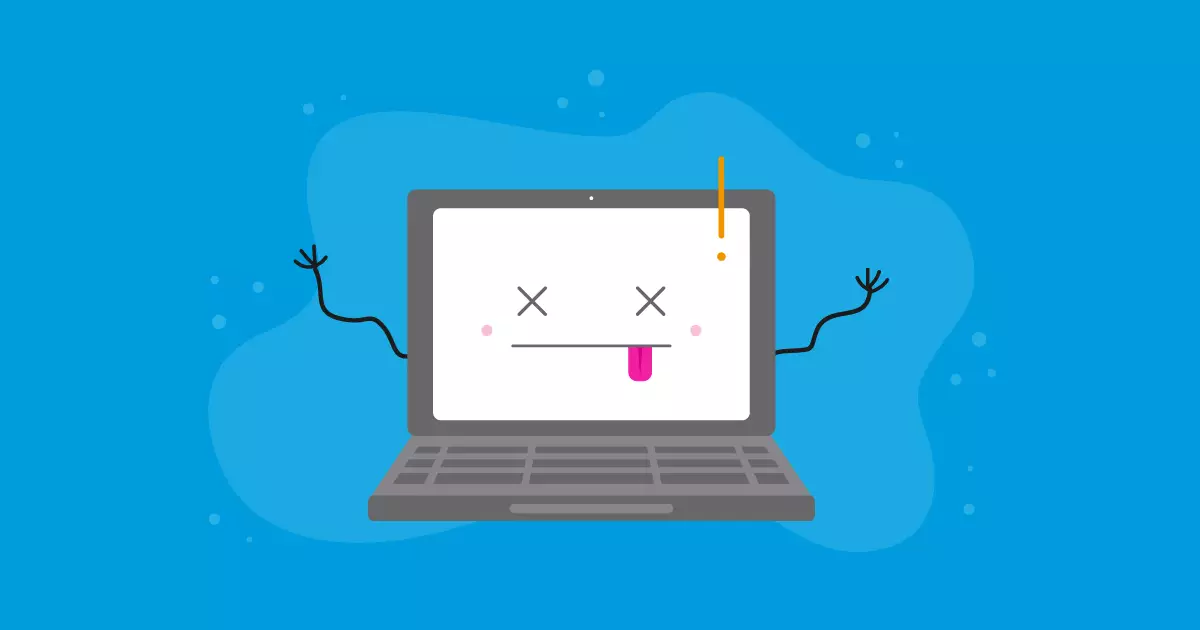Most individuals are already integrated into the digital realm, so it’s crucial for a thriving business to utilize various tools and technologies to connect with customers and enhance their visibility in the market.
A website or blog are effective methods to stay connected with customers and offer valuable content related to your products and services.
WordPress is undeniably the most popular CMS globally, leading to a vast community and a wide variety of plugins and themes. However, newcomers often have questions about the installation process of WordPress.
Some business owners may adopt incorrect behaviors that impede performance on this platform, even though WordPress is user-friendly and well-documented. It still requires thorough analysis and caution during installation and usage.
In today’s post, you will discover the top nine common questions about this topic, along with practical and effective solutions. Check it out!
How do you install WordPress on the server?
WordPress can be installed on the server once the domain and hosting have been obtained. The system can be easily installed on the server with the space that has been allocated, following quick installation instructions provided in the documentation.
Installing WordPress automatically through your hosting’s control panel (Cpanel) with HostBits.
How to install WordPress using Softaculous on my hosting.
Installing WordPress manually can be done by following specific steps.
- Download WordPress in Brazilian Portuguese
- Transfer the downloaded file to your web hosting by locating the file manager in the hosting admin panel and uploading, then extracting the WordPress file.
- In the hosting admin panel, set up a database, user, and password, and then grant the database full permissions.
- Connect WordPress to the database by opening the website in a new window and going to the page to enter the database information.
- Name the website, set up a username, password, and email address, and decide whether or not to have the website indexed by search engines.
What is the optimal language for web hosting?
The most effective combination for WordPress is PHP + MySQL, as they have been widely used and optimized over the years by the community. Any issues encountered can usually be resolved with the support available online.
They can handle significant traffic efficiently when placed on the server. While not mandatory, having programming skills can be beneficial when using WordPress.
How effective is content management?
The information provided can be tailored by authorized individuals through an administrator dashboard.
The text explains that a variety of content control options are available, accessible through programming or user interface. Here, decisions are made regarding design, content, and limitations to be featured on the website/blog.
How can I reach my files stored on the server?
The primary method for accessing and manipulating files within the tool is through FTP access. Free software like FileZilla enables the downloading, editing, and uploading of various file types, including photos, text documents, and spreadsheets, crucial for managing data on the hosting platform.
How can plugins and themes be obtained for WordPress?
WordPress offers a wide range of resources, with many being freely available, making it a cost-effective option due to the abundance of materials.
Some plugins, like SEOs, are crucial for the contract’s success and should be utilized even if they require payment.
Your content must be carefully structured and developed based on the primary keyword of each piece. Failing to utilize these resources will hinder effective planning and impede your desired outcomes.
By using these plugins, you can enhance your visitors’ experience and performance effectively and affordably.
What separates WordPress.com from WordPress.org?
Understanding the distinction between WordPress.com and WordPress.org is crucial. WordPress.com functions more like a hosting service, offering a free hosting option with certain limitations, like having “wordpress.com” in the website address.
WordPress.org is recommended for its professional features and requires obtaining domain and hosting externally to access its full capabilities.
How to safeguard WordPress from intrusions?
Digital attacks continue to happen, so it’s important to safeguard yourself against them as hackers are constantly enhancing their techniques due to technological advancements.
Listed are several behaviors that may enhance the security of your WordPress website.
- Select a robust password that is hard to uncover, ideally using a combination of at least 8 characters including letters, numbers, and special characters.
- Limit the amount of unsuccessful login tries by utilizing the Login Lockdown plugin.
- Utilize SSL encrypted connections.
- Remove the error message on the login screen to prevent potential intruders from determining the issue.
- Back up your WordPress regularly.
- Keep WordPress and plugins up to date consistently.
- Install a plugin for firewall protection.
How can accesses and other statistics be recorded?
Analyzing access numbers and other performance metrics is essential for enhancing outcomes. Without conducting these activities, a company is unable to monitor visitor traffic and determine if their efforts are achieving the desired level of efficiency.
The most common method for accounting is using the Google Analytics tool. WordPress offers a convenient and cost-effective platform with its own plugin to simplify the installation process.
How can one switch from different platforms?
Migrating a website to WordPress can be challenging for many individuals. It is a smart choice that demands technical expertise and careful attention. However, there is no need to feel overwhelmed as WordPress provides a range of assistance and support resources.
If your website uses a CMS platform, you can utilize a WordPress plugin for assistance. You can also find helpful tutorials for further guidance.
In more challenging and intricate scenarios, you can enlist the services of a knowledgeable expert in the field to assist you with migration procedures.
It is beneficial to consider using a strong CMS to oversee content for customers in a market focused on highlights. Failure to adopt this trend means missing out on the full benefits of such a platform. Evaluate your strategy to enhance it by incorporating WordPress.
Companies of all sizes can benefit from installing WordPress to enhance their productivity and achieve their objectives in the current environment, so it’s essential not to overlook this opportunity.
Interested in learning more about WordPress but seeking additional reassurance? Consider how utilizing specialized hosting services can enhance your website’s performance.