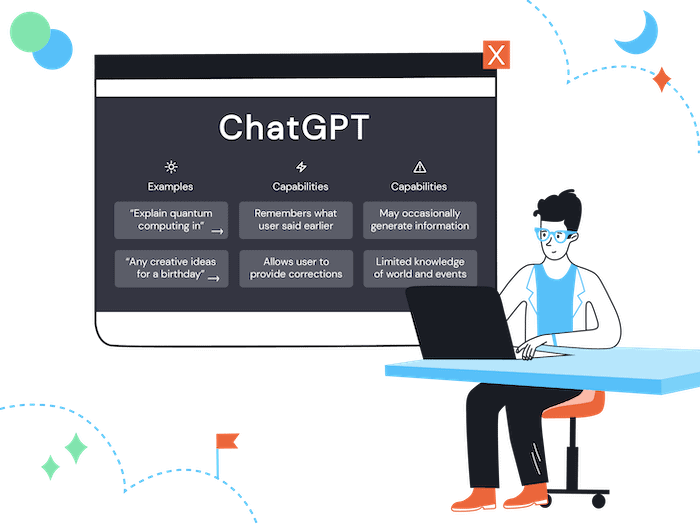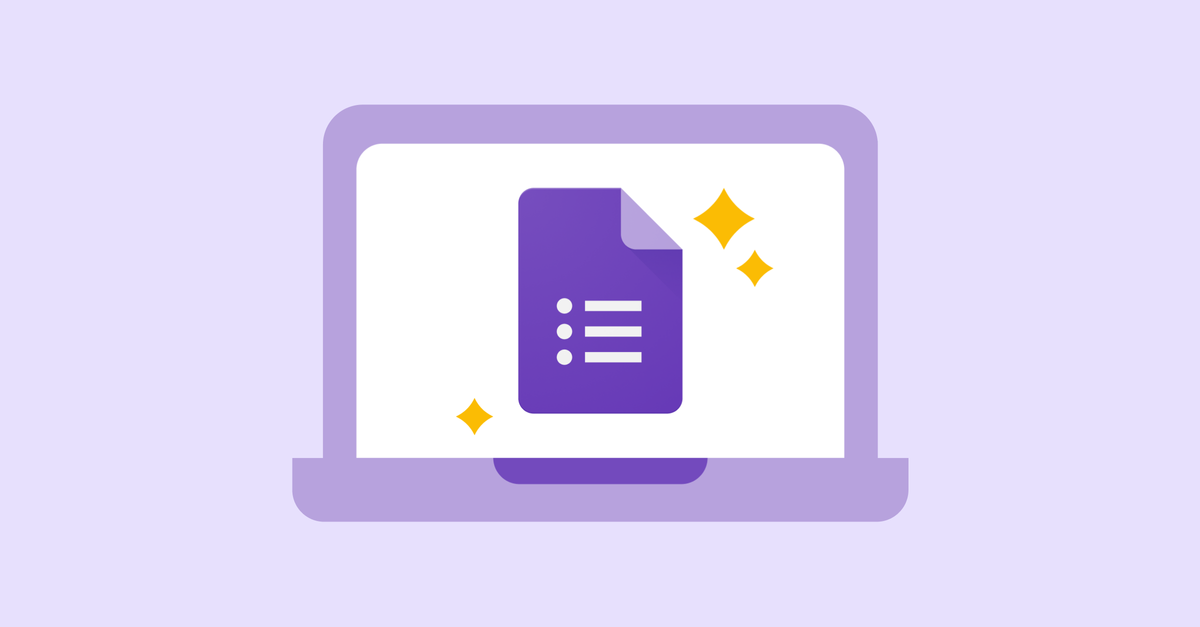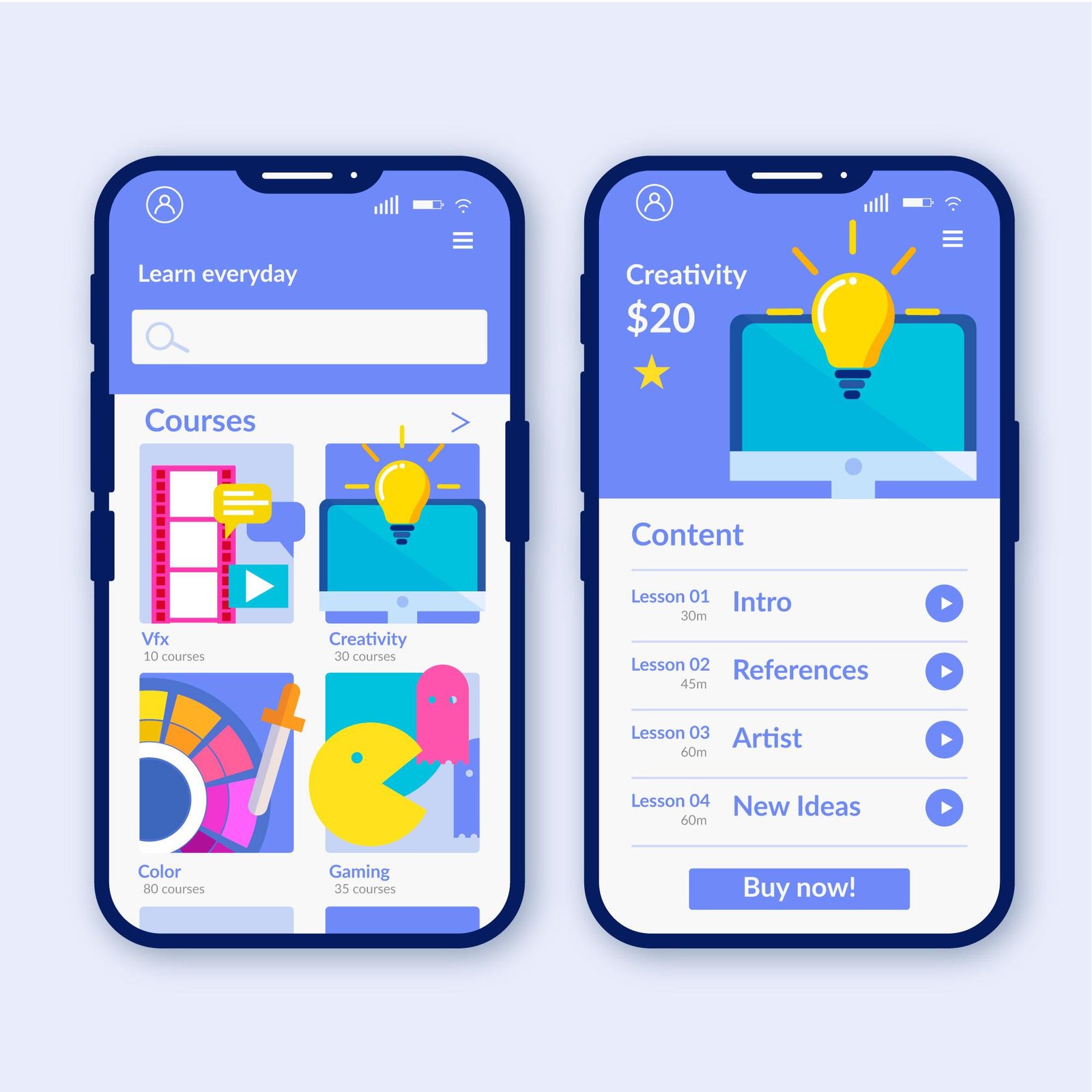Artificial Intelligence has made developers’ tasks easier by offering effortless text creation and layout options. Have you thought about using ChatGPT to build a website?
This AI created by OpenAI offers assistance throughout the entire process of constructing a website using the right commands.
This article will delve into the step-by-step process of making a website with ChatGPT.
Continue reading to discover more!
What you should understand before making websites with ChatGPT?
Before utilizing the AI tool, it is important to follow certain guidelines when formulating queries for ChatGPT.
- Provide details.
- Give background information.
- Utilize simulations (role-playing).
- Use quotation marks.
- Provide illustrations.
Therefore, you can make sure that you are utilizing the bot to its maximum potential.
Now that we have a basic grasp of how a ChatGPT prompt functions, let’s examine some illustrations.
Creating websites using ChatGPT.
ChatGPT can greatly streamline website development, particularly within the WordPress framework.
Here are several methods in which ChatGPT can simplify the website creation process.
Create material
Ask ChatGPT to generate text or descriptions for the pages of your WordPress site by giving a short direction, like “Produce an appealing description for the ‘About Us’ page.”
Designing arrangements and visual components
Ask ChatGPT to create HTML or CSS codes tailored to customize the design of a page on your WordPress website.
Ask ChatGPT to generate a CSS code for customizing the header style of your WordPress site. The response will be a CSS prompt.
SEO optimization means optimizing for search engines.
Use ChatGPT to create meta descriptions and titles that are optimized for SEO, enhancing the visibility of your WordPress website on search engines. Ask questions such as:
- I require an optimized meta description for the homepage of my WordPress website.
- Can I get suggestions for catchy blog post titles in WordPress that improve SEO?
- Can you offer compelling strategies to boost the click-through rate on my WordPress site’s search results?
Solution for Technical Issues:
If you encounter a particular technical problem on your WordPress website, refer to ChatGPT for instructions on how to fix or enhance the code. For instance:
“I’m encountering a technical issue with showing pictures on my WordPress website. Any advice on how to fix this?”
Developing particular scripts and functions.
Ask ChatGPT to create code snippets or scripts for implementing specific features on your WordPress site.
For instance:
“May I receive a script for setting up a dynamic image gallery on my WordPress website?”
Afterward, you simply have to personalize the image list by inserting the URLs of your own images.
How can I incorporate ChatGPT into my website?
Integrating ChatGPT into your website is an uncomplicated procedure that includes setting up an account on the ChatGPT API and embedding the code on your website.
Create an account on the ChatGPT website to access the ChatGPT API, and generate a ChatGPT code by purchasing an OpenAI subscription.
Shortly after, proceed to implement the codes on your website.
The ChatGPT code will be displayed as a chatbot widget, enabling customers to utilize the chatbot services.
Will Google punish your website for utilizing ChatGPT?
There is no need to be concerned about Google penalties when using ChatGPT on your website, even though it is a frequently asked question.
Google ranks your website depending on its content and user experience. If ChatGPT enhances user experience, it will boost your SEO.
Using ChatGPT’s content on your website without appropriate editing may lead to penalties from Google.
Google states that it opposes AI-generated content that is of poor quality and lacks user intent.
Ideal for developing websites with ChatGPT functionality.
Now that you know how to utilize ChatGPT for website development, we have chosen some helpful prompts.
Simply paste the question directly into ChatGPT.
1. Create a navigation menu that adjusts to different screen sizes.
Provide HTML and CSS code for a mobile-friendly navigation menu.
Embed the HTML and CSS code generated into the appropriate sections of your website. Test the functionality on various screen sizes to confirm responsiveness.
Add interactive comments to a webpage.
Create a JavaScript script that enables users to add interactive comments on a webpage.
Integrate the JavaScript code generated onto the designated page to display and engage with comments.
Customize the 404 error page.
Create a personalized HTML page for a 404 error with a user-friendly layout and recommendations for navigation.
Use the HTML code provided to set up a personalized error page with helpful links and a welcoming message for lost visitors.
4. Generate forms.
Create an HTML code for a basic contact form.
Firstly, paste the generated code into an HTML file on your website and adjust the fields as required.
Generate CTA Buttons (Call to Action).
Obtain a CSS design for a visually appealing ‘Buy Now’ button.
Apply the CSS code created to your HTML button, customizing colors and styles to match your website’s visual branding.
Highlight an image by hovering the cursor over it.
Create a CSS effect that enhances an image when the cursor moves over it.
First, copy the CSS prompt and add the generated class or ID to the image element in your HTML. Then, ensure to incorporate the hover effect logic in your CSS file.
Create a pop-up message.
Create a JavaScript script that shows a newsletter pop-up after 10 seconds of visiting the website.
Integrate JavaScript code into your website to customize the pop-up content and display time, ensuring it is not disruptive to the user experience.
Begin making websites using ChatGPT immediately!
In summary, ChatGPT is a useful tool for website creation, streamlining processes, and producing codes effectively.
ChatGPT is a valuable resource for web developers and enthusiasts, offering the capability to bring ideas to life.
A dependable hosting service is crucial when launching your website.
Choose Hostbits for efficient and dependable WordPress hosting services.
Embark on your digital adventure with the ideal blend of content creation and web hosting!