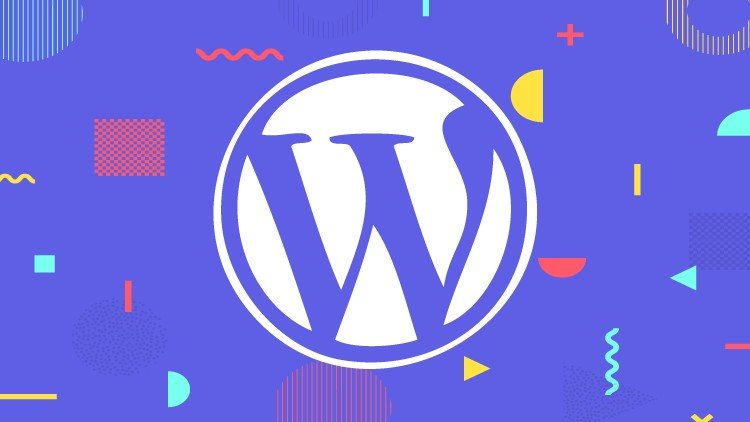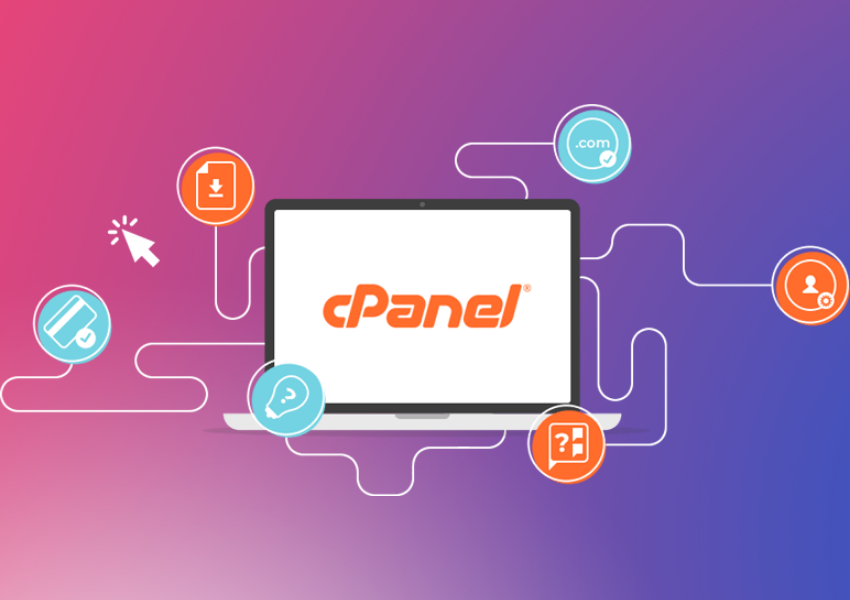Installing WordPress may seem intimidating for newcomers, but it is actually quite straightforward once you understand the process. That’s where this article can provide guidance.
Let’s begin by discussing the definition and purpose of WordPress, as well as providing a detailed guide for its installation from the beginning.
Its setup is straightforward and can be completed within minutes, making it one of the most popular platforms for website and blog creation due to its user-friendly interface.
WordPress is a widely used platform for creating websites, online stores, blogs, and more, serving as a Content Management System (CMS).
The platform’s open-source nature enables individuals and businesses to utilize it at no charge. Together with its user-friendly installation and operation, as well as its cost-free aspect, WordPress has risen in popularity for website creation.
How is the installation of WordPress completed now that it’s clear what it is and its purpose?
Keep reading to learn all the steps required to install WordPress and begin building your website!
Before you set up WordPress, make sure to verify your website hosting.
While setting up WordPress can be done quickly, it is important to spend some time preparing to begin the process, starting with checking your website hosting.
If you haven’t selected a website hosting provider yet, it is important to do so promptly. Many companies provide this service, ensuring your website is secure and accessible online.
Successful installation of WordPress depends on having reliable website hosting. It is crucial to choose a good host as it significantly impacts your site’s success, making it preferable to address this issue before starting the installation process.
Different kinds of hosts have varying methods for WordPress installation, with some being notably simpler than others. The primary types of hosting options include:
Managed hosting services
Managed hosts utilize optimized servers to efficiently run professional WordPress sites, resulting in rapid loading speeds and ensuring site availability even during high traffic periods.
Shared Hosting refers to a type of web hosting where multiple websites are hosted on a single server.
It is less advanced than managed hosting, but more affordable. Shared hosting involves multiple websites sharing a single server, which can result in slower loading times if one site uses a lot of resources.
If you can afford a managed host, it’s recommended due to its user-friendly interface, reliability, and added security features.
Web hosting providers typically include domain registration, which is essential for installing WordPress.
Installing WordPress
After selecting your website hosting package and registering your domain, it is time to begin the installation of WordPress.
Option 1 – Installation of WordPress automatically
Many website hosting services offer automatic installers to streamline the process of setting up WordPress, eliminating the need for users to manually create databases or upload files.
Before you install WordPress, you must choose how you want to access your site: through your domain name root (example.com), a subfolder (example.com/blog), or a subdomain (blog.example.com).
If you wish to set up WordPress on a subdomain, you must complete an extra step by creating the subdomain in the appropriate section of your site host’s settings.
Installing WordPress via Automated Installation
The easiest and quickest method to set up WordPress is by using the automated installer. Below are the instructions.
1- Log in to the website hosting control panel.
Locate and open the Automatic Installer.
3- Type WordPress in the search bar and then press the icon.
Complete the site information in section 1.3.14 of document 4-1997.
The URL field is where WordPress should be installed. If you wish to install it on the root domain (example.com), you can leave it empty.
Choose the language for WordPress.
Your admin username is the username you use to log in to the WordPress admin area.
The administrator password is the password used to log in to the WordPress admin area.
Please provide your email address for the administrator.
The title of your WordPress site is referred to as the website title.
The site’s tagline is a brief phrase or slogan that describes what the site is about.
Press the install button to complete the process.
Manual Installation of WordPress – Option 2
You can manually install WordPress, which is a straightforward process similar to installing other software but requires more attention and settings than automatic installation.
Step 1 – Download and extract WordPress
Download the most recent WordPress version from WordPress.org, save it in your computer’s Download folder, extract the folder in the same location, and then transfer it to your chosen hosting service using your login credentials.
Database Establishment Step 2
Access the hosting access link, log in to reach the control panel homepage, locate the Databases section, and select the MySQL Databases option.
A new session, named Create a New DataBase, will appear where you must provide a name for your database. Typically, only alphanumeric and underscore characters are allowed, with the initial letter being lowercase and non-numeric.
Click on the Create option, and you will get a confirmation that the database has been successfully added. Then return to the session by selecting the Go back option.
Step 3 involves including the user in the recently created database.
During the database session, locate the “add user to database” feature, where you can select the user associated with the installation and existing database. This will lead you to the screen for managing user privileges.
Selecting the ALL Privileges option ensures that the user has unrestricted access to perform various operations on the created database, including creating, modifying, and deleting tables.
Click on the “Save Changes” button, then return to the dashboard by clicking on “Go Back.” Verify if the user has been added to the database, and then navigate back to the main panel by clicking on “Home.”
Creating the WordPress Configuration File is the fourth step.
With the database established and a user set up to handle it, you can now generate the WordPress setup file known as wp-config.
In the WordPress folder directory, you will find a file named “wp-config-sample.” Simply duplicate this file in the same location, and rename the duplicate as “wp-config-sample-copy.”
Editing wp-config.php is the fifth step.
Open the wp-config.php file in your preferred editor, such as Text3, and input the configuration details for the user and database that are already set up.
After generating the wp-config.php file, you need to compress the WordPress folder before uploading it to the server. The control panel specifically requires folders to be uploaded in .zip format.
Right-click the folder and select the option to compress it.
Uploading the folder that has been compressed is the sixth step.
To access the compressed folder named wordpress.zip, you will need to navigate to the control panel and then go to Files > File Manager.
You should select the Web Root option in the File Manager Directory Selection to be redirected to the File Manager screen.
Clicking on the upload option will immediately locate the file in the root directory. Then, choose the zipped folder and decompress it in the same directory.
WordPress is among the top website builders globally. If your hosting offers automatic installation, we suggest utilizing it for a quicker and easier setup, requiring minimal technical expertise.
From the moment your WordPress installation is complete, you can begin building your website and familiarizing yourself with the most popular content management system in the world!
Explore our website hosting solutions for a worry-free online presence.