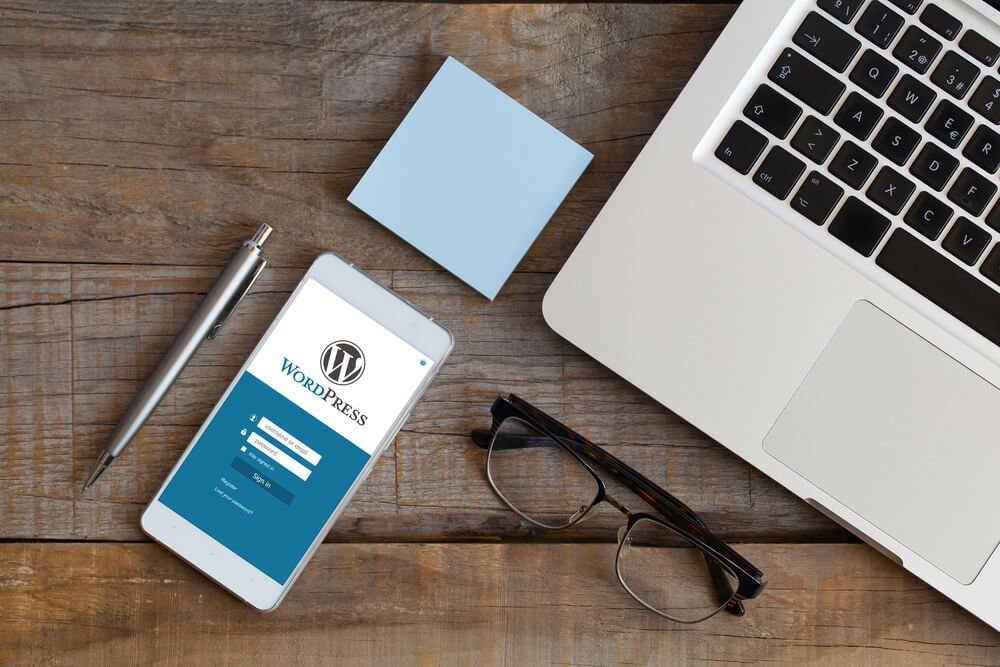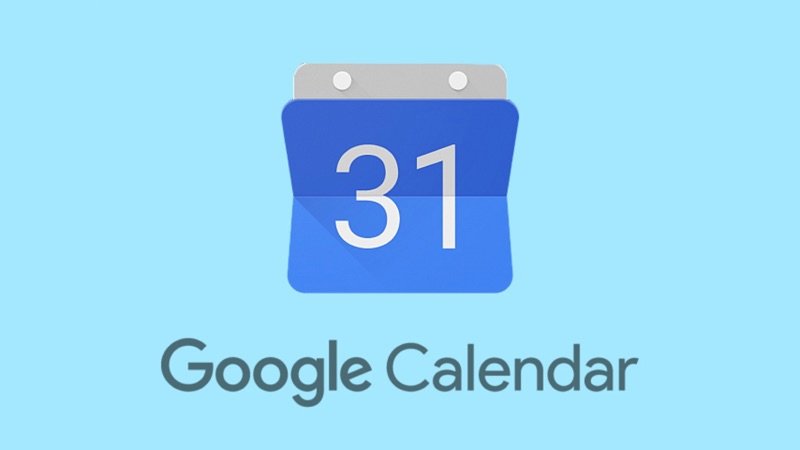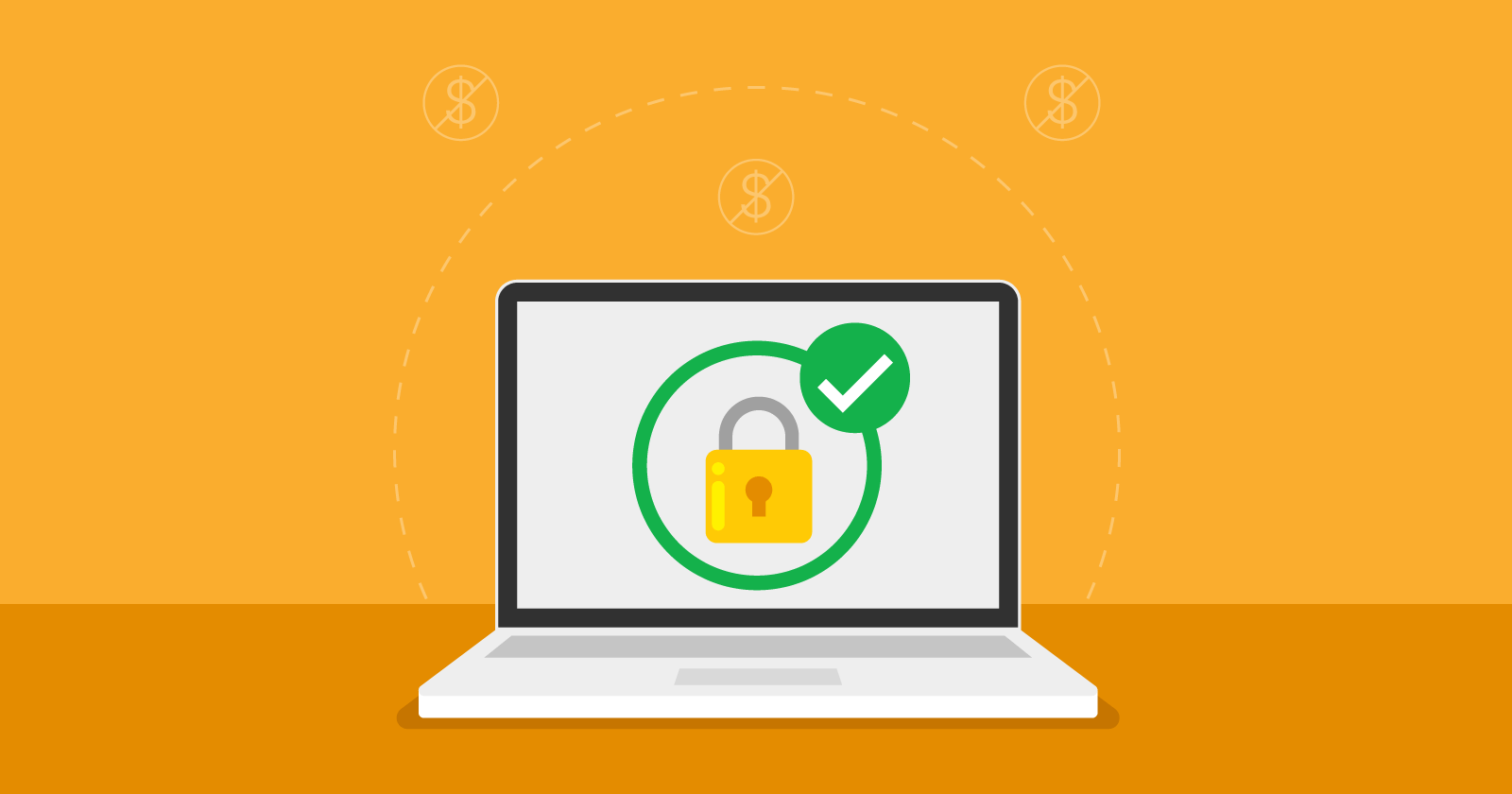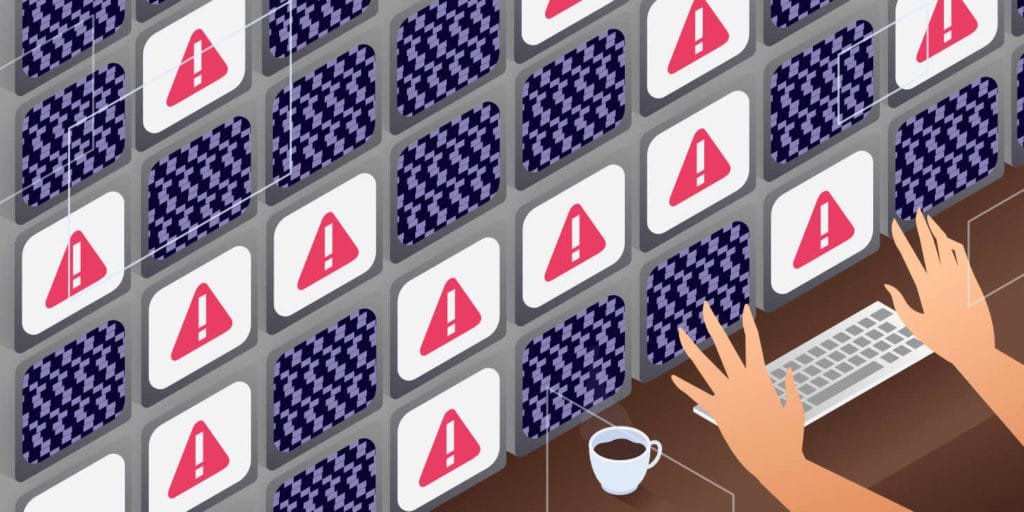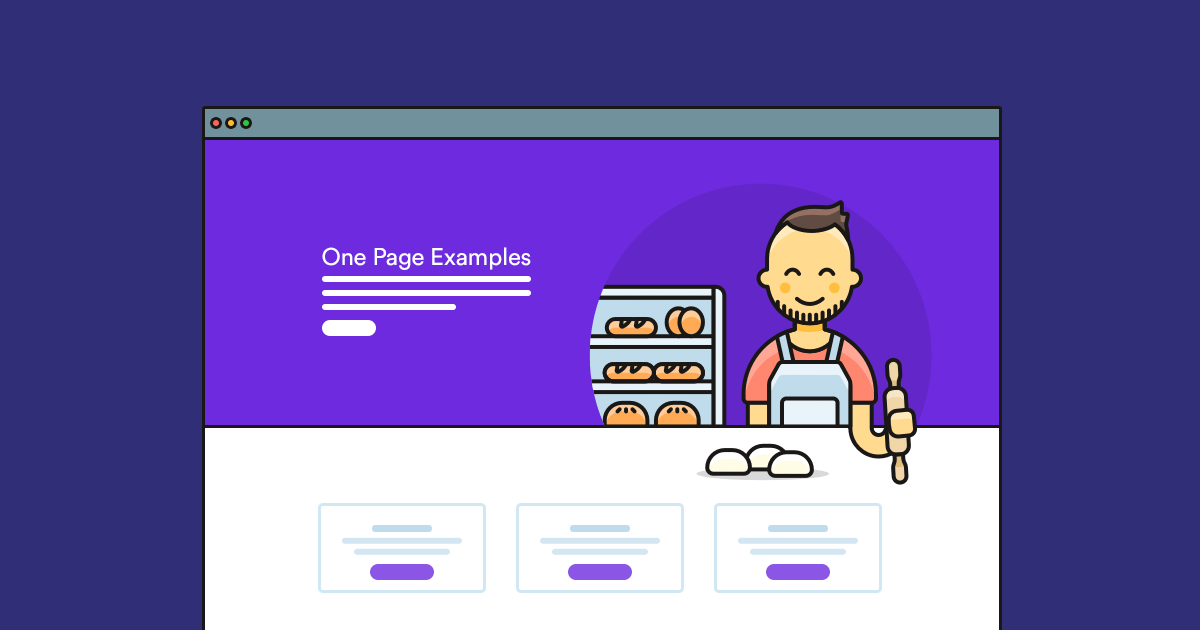Working on SEO effectively in WordPress is crucial for any business aiming to enhance their website’s search engine performance.
SEO stands for Search Engine Optimization, which refers to various enhancements made to a website to improve its ranking in search engine results, such as Google.
Search engines use sophisticated algorithms to assess a website’s content quality and adherence to SEO best practices, determining the ranking of pages in search results.
We have compiled the top methods for optimizing SEO on WordPress to assist you. Ready to get started?
1. Generate user-friendly web addresses
In WordPress, you can easily customize the page URL by accessing the “Settings” menu, choosing “Permanent Links,” and opting for the “post name” or a custom structure.
Friendly URLs are crucial. See the illustrations for reference.
- Unfriendly web address: www.mycompany. with/?p=12345
- User-friendly web address: www.mydomain.com/my-content
Standardize and enhance titles.
Crafting effective headlines for your webpages and content plays a crucial role in the effectiveness of your SEO plan. Captivating headlines attract more visitors and encourage them to click on your links, making it a critical aspect to focus on.
Always aim to include the keyword in the title, ideally at the start, and ensure it does not exceed 60 characters to avoid search engines truncating it.
Structure heading tags properly, including H1, H2, H3, etc.
Titles and subtitles should follow the proper heading tag hierarchy for proper structuring. Refer to the example provided for a practical demonstration.
- Main heading (H1);
- Chapter 1 (Heading 2);
- Subsection 1 (H3);
- Subsection 2 (H3);
- Chapter 2 (Heading 2);
- Subsection 3 (H3);
- Subsection 4 (H3);
- Conclusion (H2) can be restated as “Final thoughts” or “Closing remarks.”
4. Optimize and evenly spread out keywords
When working on SEO for WordPress, it is essential to consistently consider the keywords you will use in your content.
The search results are influenced by the terms users type in, so it’s important to understand what terms your audience is using to create appropriate content.
Use the defined keyword in the URL, title, and throughout the text to enhance keyword density and improve search engine visibility. However, avoid overusing the keyword as it may have a negative impact.
Utilize internal and external links.
Link Building, an important aspect of SEO for WordPress, involves establishing connections both within a website and with external sources through relevant URL insertions in the text.
When teaching about SEO for WordPress, we can naturally direct readers to an article discussing the benefits of using this platform, which will likely capture their interest in exploring more content on your website.
External linkage pertains to the hyperlinks from other websites leading to your content, which search engines value highly as indicators of trust and recommendation.
6. Improve the efficiency of images
Search engines consider the images on your website when ranking content, therefore it is advisable to include the keyword in one image and related words in the others, with each word separated by a hyphen. Examples can be found for reference.
- The correct keyword is “keyword.jpg.”
- Incorrect: DSC_01094.jpg
You also need to populate the Alt tag with the same terms found in the file names.
SEO work on WordPress is an ongoing process. It is essential to continuously monitor the outcomes of your efforts and enhance your content beyond the optimizations discussed earlier.
This strategy is a method that requires ongoing refinement for optimal outcomes. After mastering SEO for WordPress, subscribe to our newsletter for fresh content delivered to your email.