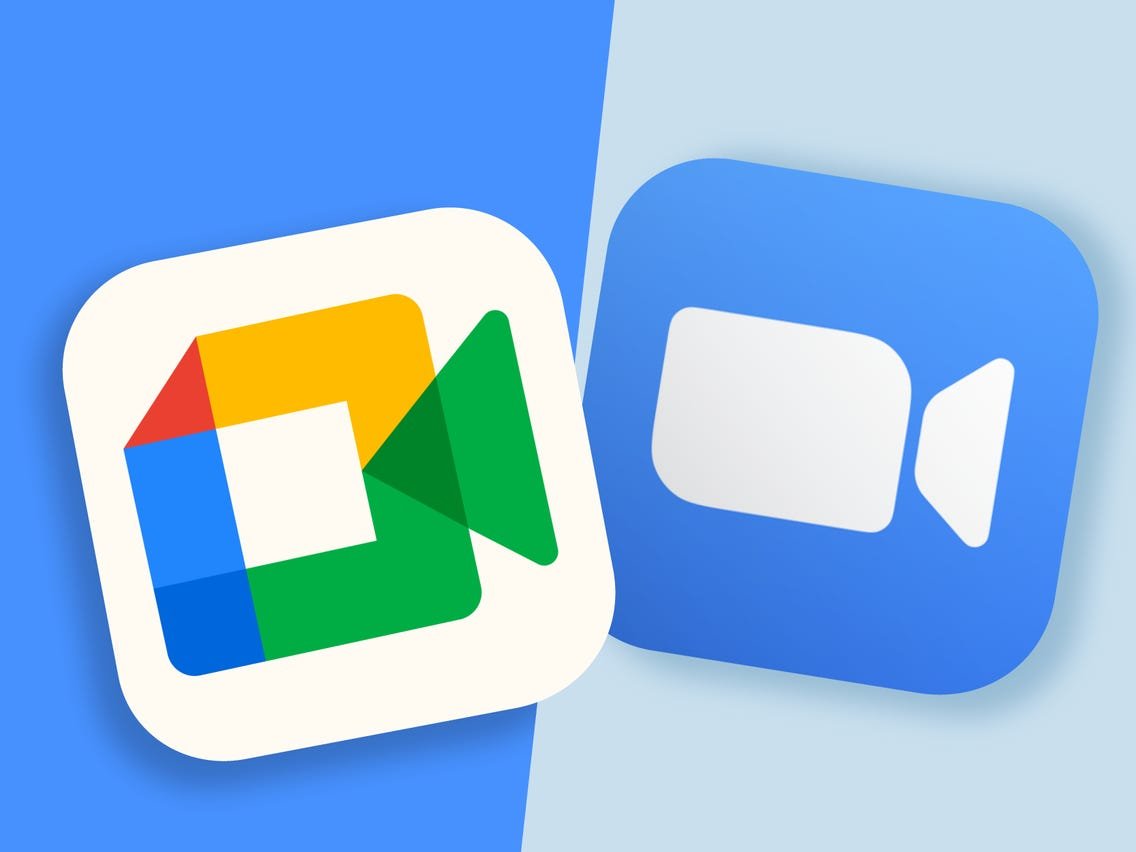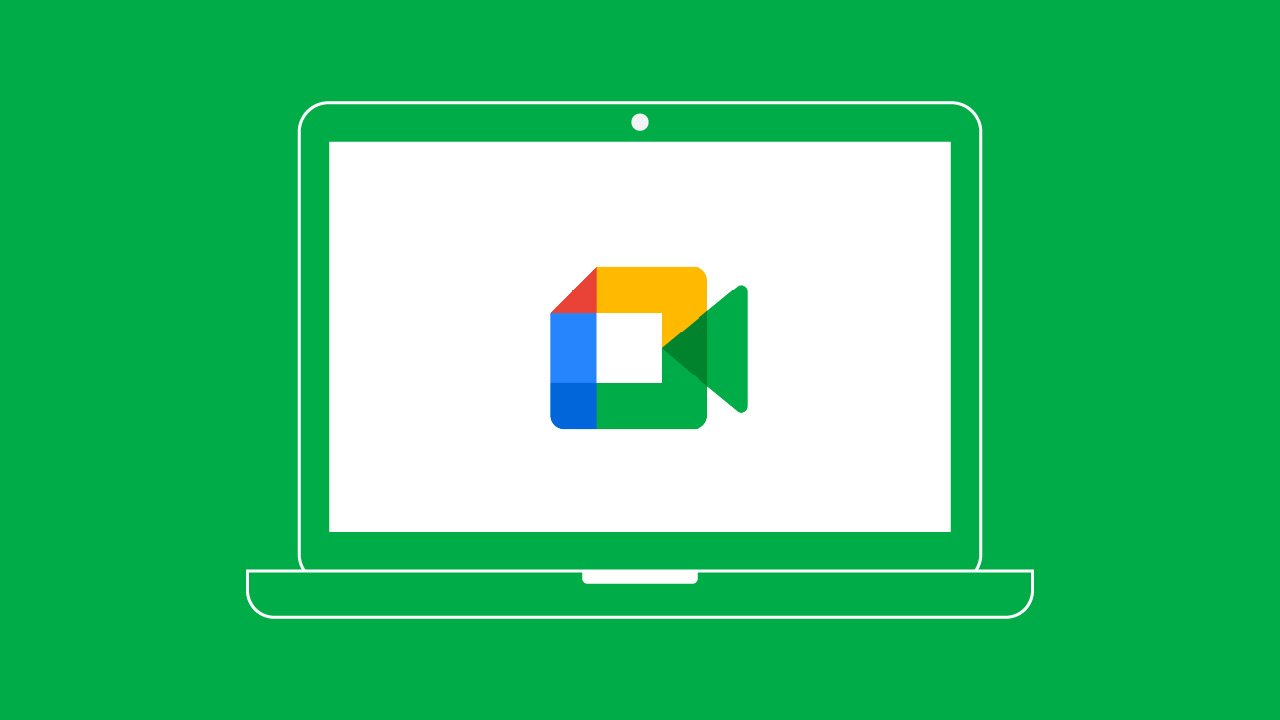Video conferencing tools such as Google Meet and Zoom are crucial for organizations due to the widespread adoption of remote work globally.
These applications enable us to collaborate virtually with our coworkers, as long as we have a stable internet connection and a laptop or smartphone.
Google Meet and Zoom are among the most popular video conferencing tools and are frequently compared to determine the best option for users.
If you are having trouble choosing between the two options, take a look at our article!
What does Google Meet entail?
Google Meet is the video conferencing application within Google Workspace, formerly referred to as G Suite.
People still mention their former names, Google Hangouts or just “Hangout”.
Although it is a component of the Google business suite, this tool can also be purchased individually.
During the 2020 pandemic, Google Meet gained 3 million new daily users.
More information on Zoom
Zoom is a cloud-based video conferencing tool primarily utilized for virtual meetings and webinars.
This tool provides chat, meeting rooms, a telephone system, and connections with external tools.
Differences between Google Meet and Zoom.
Google Meet and Zoom are two video conferencing platforms utilized by remote workers, as well as educators and learners.
Both enable video connection, enabling users to display their screen on different types of devices.
Therefore, both provide nearly identical features.
What are the key distinctions?
| Google Meet | Zoom | |
| Is there a free version available? | Yes (Meetings up to 1 hour) | Yes (Meetings up to 40 minutes) |
| Monthly Cost | Starting from $8 per user | Plans from $14.99 USD/US |
| Participant Limit | Up to 150 on Google Workspace Essentials | Up to 100 in the Professional Plan |
| Call Duration | Up to 24 hours | Up to 30 minutes |
| Supported Platforms | Windows, Mac, Android, iOS | Windows, Mac, Android, iOS |
Google Meet and Zoom offer various subscription plans at different monthly prices, each including exclusive features accessible upon selecting specific packages.
You can view Zoom’s complete pricing options on the official website, with prices listed in US dollars.
Google promotes the use of the Google Workspace package, which includes various useful applications for remote work and learning, such as Google Meet.
Which tool offers superior features: Google Meet or Zoom?
We compare the two video conferencing tools based on key factors important for users in work and educational settings.
Efficiency
Google Meet is more practical than Zoom because it does not require any browser extensions, just a Gmail account.
Meet is integrated into the Google Calendar agenda as it is one of the tools available in Google Workspace.
You can schedule appointments and connect with attendees using this method.
Integrations combining different elements.
Google Meet is fully connected with Gmail, Google Calendar, and Google Drive, along with Microsoft 365 apps like Outlook.
You can access your meetings directly from your calendar, even if it is not a Google calendar.
Zoom provides integrations with Google apps, Microsoft OneDrive, and Dropbox for sharing content.
Free editions
The free version of Zoom has some restrictions, although it is available at no cost.
Meetings can host a maximum of 100 participants and group meetings are limited to 40 minutes. Additionally, call recordings are not allowed.
Google Meet’s free version allows a longer duration of 1 hour and accommodates up to 100 participants, but does not support call recording.
Interface – User interface
Google Meet provides various alternative layouts.
- Meet has a feature called Automatic that enables it to select the layout automatically.
- Only the active speaker or presentation will be shown in a larger window on the sidebar, with other participants appearing in smaller windows.
- The presentation, the speaker in action, or the fixed feed will take up the whole screen.
- Up to 16 individuals can be shown on the screen in mosaic view when no one is presenting. However, when a presentation begins, it will be displayed in a large block while the most engaged participants will be shown in smaller blocks on the side.
Zoom provides the option to choose from various layouts.
- Switching the main video window to display the speaker who is addressing three or more attendees during the meeting is known as active speaker view.
- Participants’ miniatures are shown in a grid layout in the gallery view.
- The floating thumbnail window feature lets you minimize the app’s main window and keep a floating video window that can be moved around the screen or hidden.
- Custom Gallery Display Organization feature enables users to arrange videos according to their preferences by dragging them. It is important to note that only the user themselves will be able to view the custom order.
Which one should you choose: Google Meet or Zoom?
Zoom’s 40-minute call restriction can feel limiting for certain individuals.
Google Meet’s 60-minute time restriction is more convenient for various meetings, classes, or events that can vary in duration.
You might prefer not to spend $15 monthly for a Professional Zoom subscription.
If you need a basic service to easily start a video call with coworkers or friends and possibly share your screen, the free Google Meet plan is a good option.
There is the option to upgrade to the paid version if you believe it is needed, gaining access to apps like Presentations, Drive, and Spreadsheets.
Still unsure about Google Meet or Zoom? Learn about the Google Workspace options available through Hostbits and include Google Meet in your package!
Click on the banner below to have all your inquiries answered.