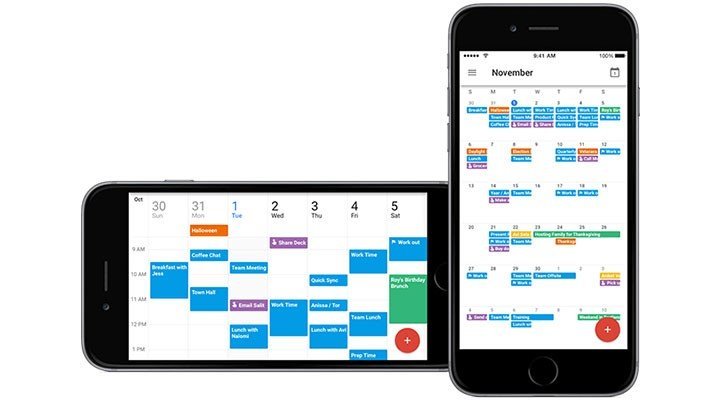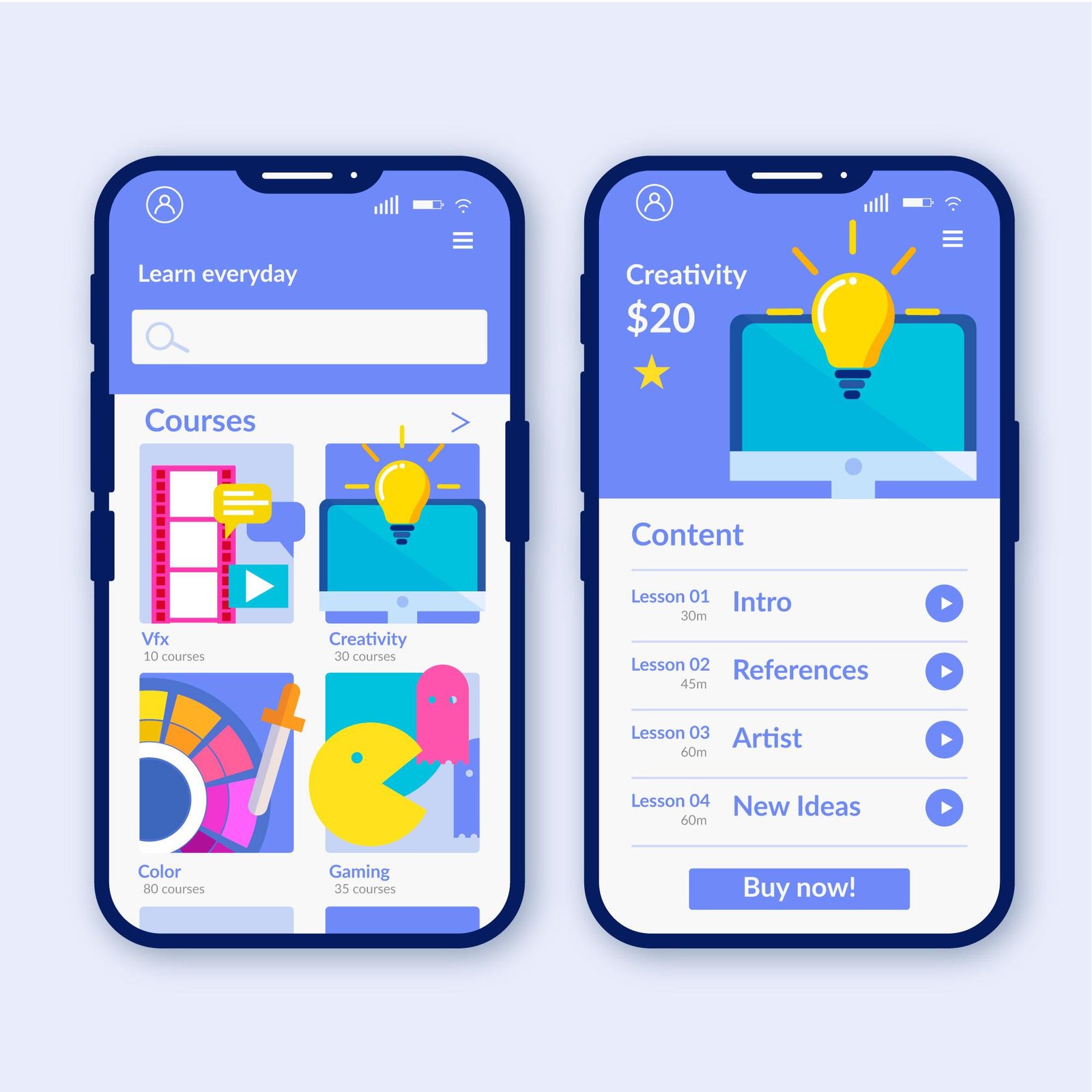Have you set up Google Workspace applications on your mobile device?
Imagine finding yourself in a meeting away from the office and requiring access to a crucial document, yet your laptop remains at the workplace.
Perhaps you are stuck in traffic and receive an urgent message that demands immediate access to your work email.
Having Google Workspace apps on your mobile device is crucial during these times.
Google Workspace comprises a range of potent applications such as Documents, Sheets, Presentations, and others, not limited to just a single app.
You can access all these tools conveniently on your mobile device, whether it’s an Android or iOS.
This will allow you to access and respond to emails, modify documents, update spreadsheets, and even join video conferences directly from your mobile device.
This article demonstrates how to install Google Workspace applications on your mobile device, either Android or iOS, enabling you to work efficiently and without any disruptions, no matter your location.
Let’s go?
What is Google Workspace designed for mobile devices?
Google Workspace is a complete collection of Google applications like Gmail, Drive, Calendar, Docs, Sheets, Slides, and additional tools.
Each of these apps can be individually downloaded on your mobile device, providing convenient and direct access to all the essential features needed for your work.
Configuring these applications on your mobile device, whether personal or company-provided, allows you to work effectively from any location.
Your office doesn’t have to be confined to a specific location; it can be portable in your pocket.
How does Google Workspace function on mobile devices?
Setting up your workspace on your mobile device enables you to conveniently use any Google productivity tool from your work account.
With Workspace available on mobile devices, you have the ability to:
- Respond to crucial emails whenever necessary.
- Join video conference calls while traveling.
- Access and collaborate on shared documents instantly.
- Update your spreadsheets directly using your mobile device.
Google Workspace can be set up on both Android and iOS devices.
- Google Workspace is incorporated into Google apps on Android, simplifying the use of tools such as Gmail, Drive, and Google Meet.
- To set up Workspace on your iPhone or iPad, simply download the necessary apps from the App Store and follow the setup guidelines provided.
Using Google Workspace on mobile, whether on a personal device or provided by the company, helps you remain connected and maintain productivity outside of the office.
Are Google Workspace Apps available at no cost?
Google Workspace mobile apps can be downloaded for free from the Google Play Store (for Android) and the App Store (for iOS).
There isn’t just one Google Workspace app; users can select the apps they need to download based on their requirements.
To unlock additional functions in certain apps, a paid Google Workspace account is required, typically given by your employer.
With a free Google account, you can access apps like Gmail Professional and Google Drive, but there are restrictions on resources.
What benefits come with using Google Workspace Apps on a mobile device?
Using Google Workspace apps on mobile enables you to have a portable virtual office that can assist you whenever necessary.
Imagine needing quick access to important documents or emails while in an external meeting, on the go, or even at home.
With Workspace apps installed on your mobile device, you have access to all your work tools, providing flexibility and efficiency in various situations.
Explore a few benefits:
- Work from any location without being confined to the office or a computer.
- Easily check emails and documents on the go, allowing quick responses and access to essential files anytime, anywhere.
- Collaborate simultaneously: Modify documents and spreadsheets together with your team, no matter your location.
- Receive immediate notifications: Receive notifications regarding new messages, events, and updates to crucial documents to remain informed.
- Different tools are offered, such as Gmail, Google Drive, Calendar, Meet, and more, combined in a single application for convenient work management.
Setting up Google Workspace on a mobile device.
Setting up Google Workspace on mobile is quick and easy for Android and iOS devices.
Follow the step-by-step instructions provided for each type of device.
Android devices.
- Access your mobile device’s settings by navigating to the settings menu on your Android device.
- Create a new account by scrolling until you locate the “Contacts” option and selecting “Add Account”.
- Choose “Google” from the options provided.
- Enter the login details for your Workspace: Input the email and password associated with your Google Workspace account that was given to you by your employer or educational institution.
- Grant necessary permissions: Google might need to access certain device resources like contacts and calendar. Simply tap “Allow” for each request.
- Your device has been successfully set up to sync with your Google Workspace account, allowing you to download and use Google apps like Gmail, Drive, and Calendar on your mobile device.
iOS devices such as iPhone or iPad.
- Download the necessary applications from the App Store, such as Gmail, Google Drive, Google Calendar, Google Docs, Google Sheets, Google Meet, and more.
- Start the app you want to configure, like Gmail.
- Create a new account by tapping on “Add Account” and choosing “Google” as the account category.
- Enter the login details for your Workspace: Provide the email and password associated with your Google Workspace account.
- Grant necessary authorizations: When prompted, enable the application to utilize functions like calendar, contacts, and notifications for seamless functionality.
- If you wish to utilize other Google Workspace applications, follow the same procedure for each one such as Drive, Calendar, Docs, Sheets, Meet, and so on.
- After setting up everything, you will have full access to all Google Workspace tools on your iPhone or iPad once you add your accounts to the apps you want.
With these basic steps, you can set up Google Workspace on your mobile device to ensure easy access to all your work tools.
Hostbits is partnered with Google Workspace for mobile.
Completing your Google Workspace setup with a certified partner like Hostbits can greatly impact your experience.
By choosing our Google Workspace service, you ensure a straightforward, convenient, and customized experience based on your requirements.
Rely on Hostbits’ knowledge to enhance your efficiency and maintain your business connected from any location.
Find out how simple it is to transform your work environment with Google Workspace by talking to us!