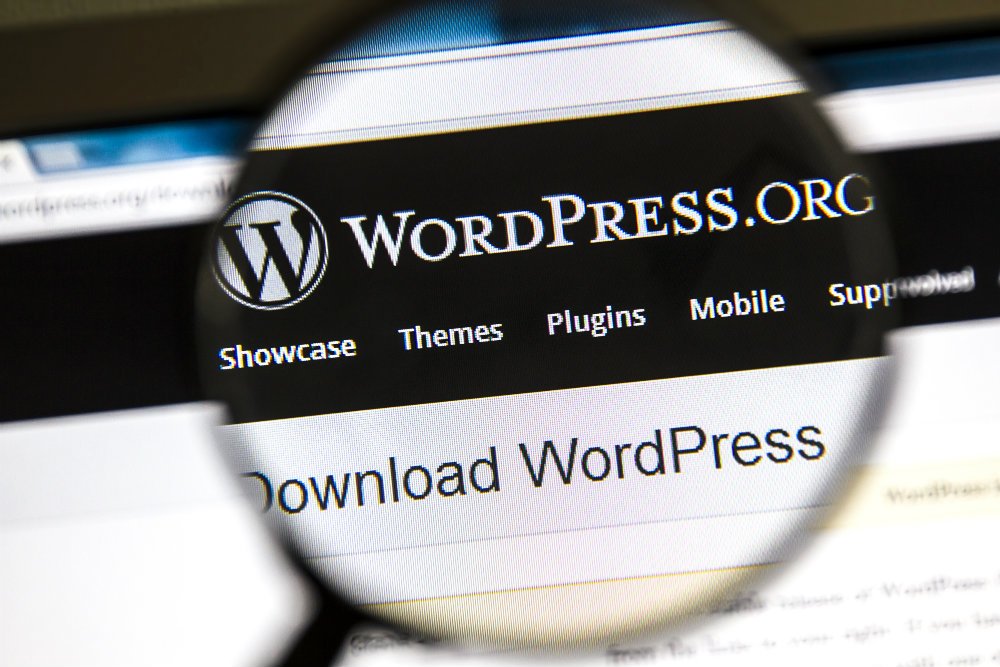One of the most popular tools for building a blog, website, or online store is the WordPress platform. To get started, you must configure it properly, and support is available to guide you through this process.
1. Providing hosting, domain, and setup services.
There are two options for hosting your blog or website: using the WordPress platform directly or installing it on a separate server. If you decide to move it elsewhere, there are specific steps to follow.
In the second choice, you must enlist a hosting service and select a domain name (website address). It is recommended to opt for popular extensions like .com or .com.br. Once your site is set up on a server, it is accessed by the browser whenever required.
After selecting a hosting service and domain, the next step is to install WordPress.
Installing WordPress automatically through your hosting’s control panel (Cpanel) with HostBits.
How to set up WordPress using Softaculous in my hosting.
Installing WordPress by hand:
- Download WordPress in Brazilian Portuguese.
- In the hosting administration panel, locate the file manager to upload and extract the WordPress file.
- Create a database by accessing the database option in the hosting administration panel. Generate a database, user, and password, and proceed to include a database with full permissions.
- Open the site in a new window and go to the page where you’ll enter database information to connect WordPress to the database.
- Specify the website, set up a username, password, email address, and decide whether or not to allow the site to be indexed by search engines.
2. Physical look
Quality content is essential, but an appealing design is also valuable. Selecting the right theme is a crucial step that demands careful consideration. It’s advisable to try out different templates to discover the one that best represents your website’s essence. Keep in mind that the layout plays a significant role in engaging your audience.
The standard WordPress themes are located on the left side of the admin panel under Customize > Themes. You have the option to select from the existing themes, look for new ones, or upload a personalized theme. To narrow down your choices, use the filters in the Customize > Themes section.
Anyone familiar with HTML and CSS can customize an existing theme or develop a brand new one.
Change the heading and explanation.
When you create a blog on WordPress, it initially displays ‘Just another WordPress site’. You can customize this by accessing the admin panel, navigating to Settings > General, and updating the Site Title and Description to better reflect your blog’s purpose for your audience.
Reading Choices
Choosing the layout for your blog or website homepage involves deciding between a fixed or changing option based on new posts. Additionally, when selecting a theme, you have the choice to determine the number of posts displayed per page and whether to show a summary or the complete content of each post.
When you need to adjust these preferences, access the WordPress admin panel and choose Configure > Settings > Writing from the left-hand menu.
Five additions.
Many plugins are available to enhance a blog’s performance. To install and activate plugins, you can navigate to the WordPress admin panel and go to Configure > Plugins. A few essential plugins include:
- Cache assists in loading websites by generating static pages, leading to a decrease in resource usage.
- Fighting spam is becoming more important, and using a captcha plugin along with Askimet can assist in this effort.
- SEO is a crucial plugin for every blog.
Did you find these guidelines for configuring the WordPress platform helpful? We offer a variety of other tips! Subscribe to our newsletter to stay updated with the latest news.