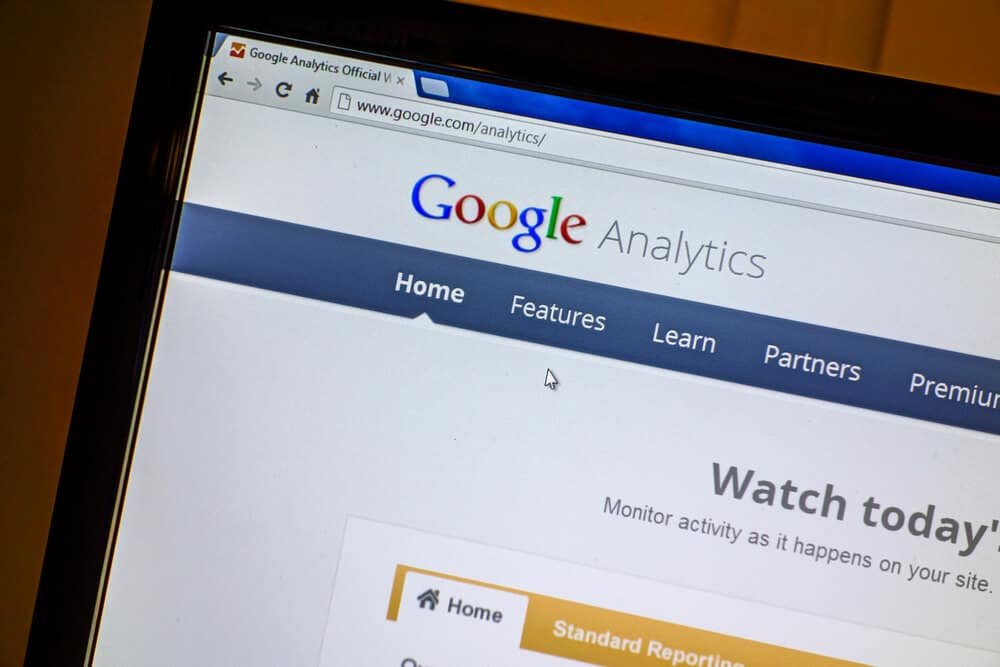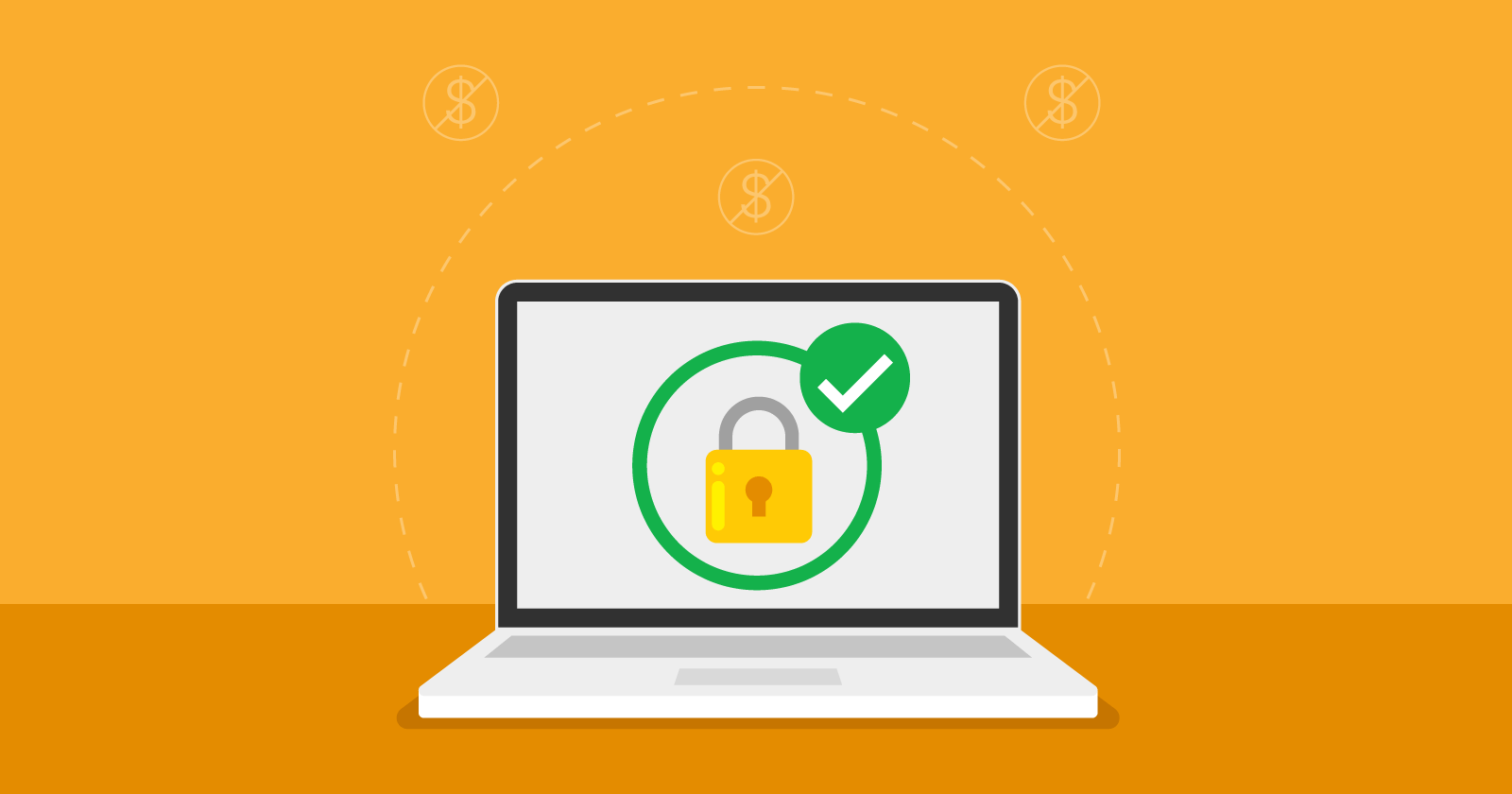Digital marketing offers advertisers a significant benefit in terms of being able to track outcomes, unlike traditional marketing. Despite this advantage, many companies still don’t utilize measurement tools due to the misconception that it is a complicated process.
Google Analytics is widely used for tracking metrics and is considered one of the most comprehensive tools available. When it comes to website creation, WordPress is the biggest content management system.
Today, we will demonstrate how to set up Google Analytics on WordPress and explain its significance in your digital marketing plan.
What does Google Analytics refer to?
Google Analytics is a no-cost tool created by Google for entrepreneurs and website owners to track data pertaining to their website, be it a blog, corporate site, online store, or landing page.
This tool provides information on the number of site visitors, real-time online users, accessed pages, average time spent on the site, traffic sources, and various other metrics.
It offers a wealth of information that, when analyzed thoroughly, can be transformed into knowledge to assist the company in standing out against rivals and in the market overall.
How does it operate?
Google Analytics is user-friendly, but analyzing it from a development perspective can reveal its complexity. It operates through a code snippet provided by Google that must be installed on every page of a website. This code includes a unique identifier that connects data collection to the specific account in Google Analytics.
Whenever a visitor accesses the website, the code is fetched by the browser from the specific page, and thereafter, the tool records the data from that visit in its database, presenting them in metric form on the analyst interface.
Why is he significant?
Google Analytics is considered crucial for websites as it allows the measurement and observation of user behavior, making it an indispensable tool for digital marketing efforts.
Installing Google Analytics on WordPress can be done by following these steps.
To have this tool on your website, you need to add the code they give you to all pages. If your site is created using our tool, you can simply use the provided tutorial. For WordPress sites, there are two ways to integrate the tools without the need to modify the site’s code.
One way to set up Analytics in WordPress is by using the selected theme for the site, as many commercial templates come with a built-in feature in the admin area for inserting code, ensuring uniform code distribution across all pages.
If the theme does not support this integration, you can achieve it using dedicated plugins like Google Analytics by Yoast, created by the developers of Yoast SEO, a top SEO plugin.
After installing and activating the plugin, follow the instructions provided by the Google Analytics tool within WordPress. For further assistance, refer to the initial steps outlined in the Google tab.
Analyzing the effectiveness of your marketing efforts requires understanding visitor behavior and page interactions on your website. Adding Google Analytics to WordPress is the initial stage in this process of measuring and improving performance.
Did you enjoy this content? If so, subscribe to our newsletter to receive all our blog updates directly to your email!