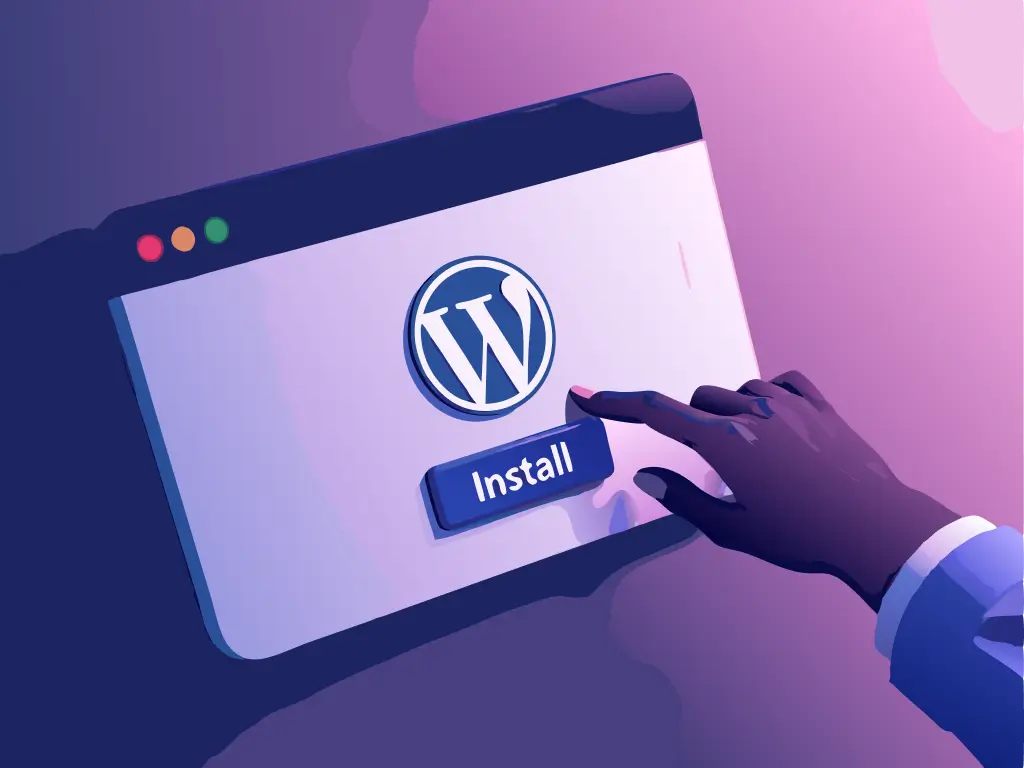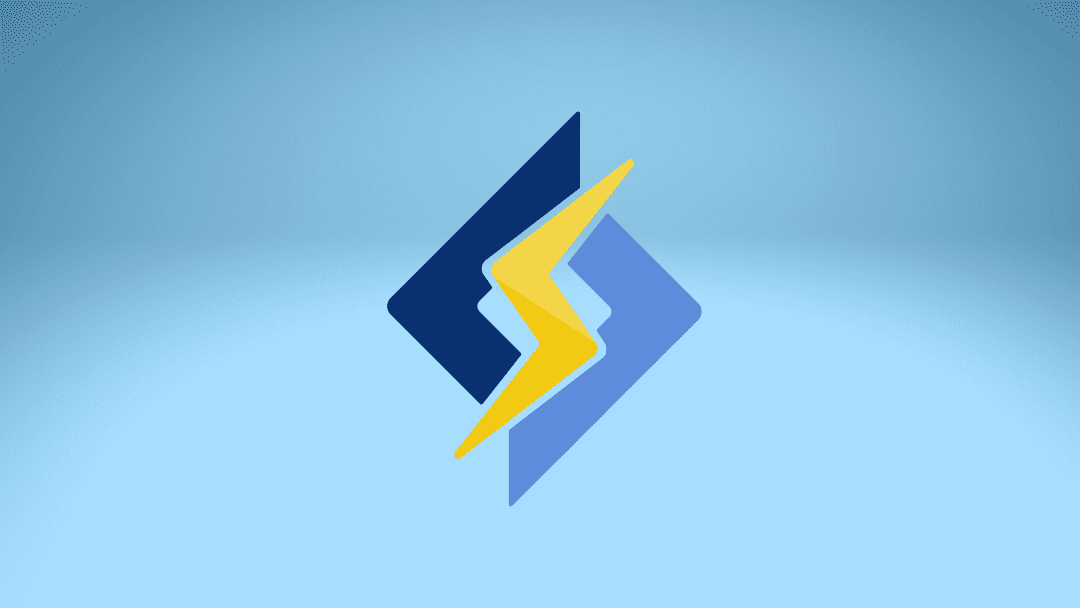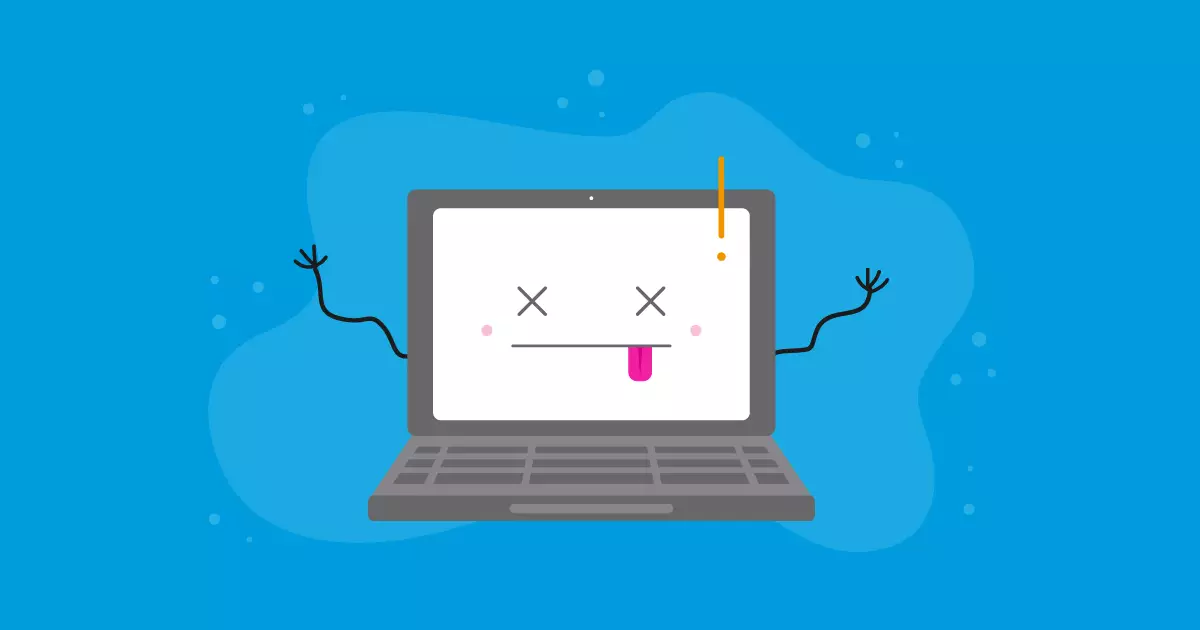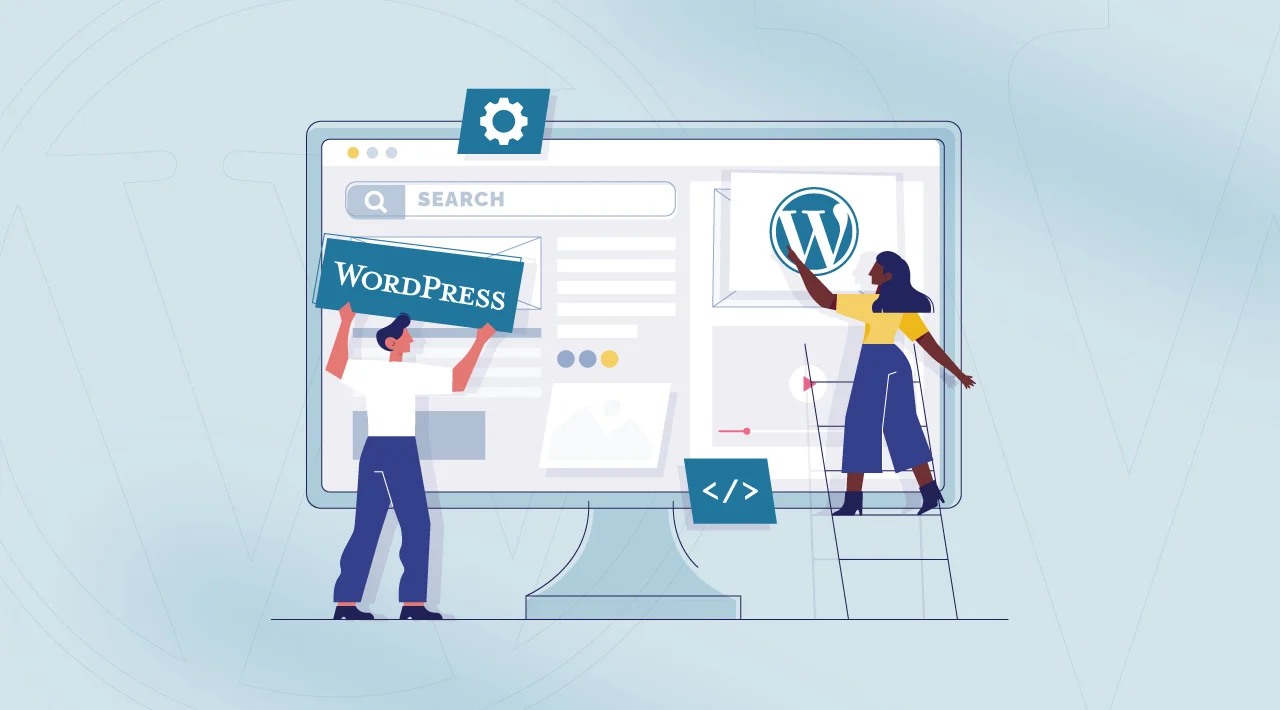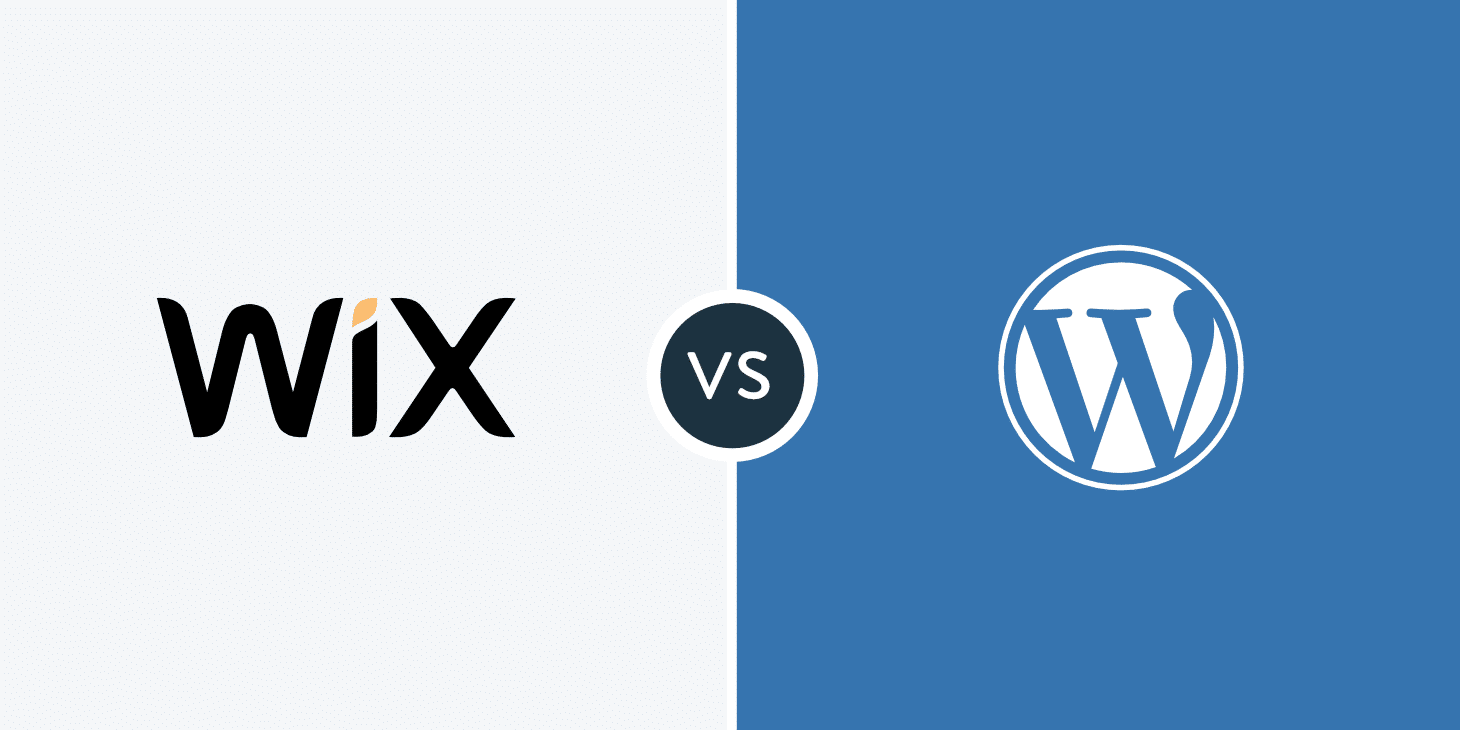You have chosen the perfect hosting for your website and are ready to bring your idea to life. What comes next? Setting up WordPress, the top choice for building and maintaining websites.
Why should WordPress be chosen?
It offers simplicity, the ability to tailor your project, and a wide range of plugins to enhance site capabilities, spanning from SEO to e-commerce.
We will assist you in setting up WordPress to help you begin your website successfully.
Get ready to simplify and begin establishing your online visibility. Ready to get started?
Is WordPress still significant in 2025?
WordPress continues to be one of the most significant and effective tools for building and overseeing websites in 2025.
It currently powers more than 40% of all websites online due to its flexibility and extensive array of features.
WordPress is versatile and can be used for different kinds of projects such as blogs, portfolios, large e-commerce sites, and corporate websites.
What makes him still important?
- The platform provides a wide range of themes and plugins that allow for extensive customizations without starting from the beginning.
- WordPress’s high market demand means that proficient developers in this platform are consistently sought after for new projects and website upkeep.
- It is a cost-effective option for new businesses looking to expand to serve larger corporations.
Mastering WordPress remains a key advantage in 2025, whether you aim to acquire new skills or enhance your online visibility.
Can WordPress be used at no cost?
WordPress is available at no cost, but additional expenses may be incurred based on the extent of customization and control desired.
Yes, you can set up WordPress at no cost.
There are two primary editions.
WordPress. org is the platform.
This is the open-source version that allows you to download the software, tailor it to your preferences, and host the website with your chosen provider. While you have complete control over the site, you will need to cover costs for hosting, domain, and potentially premium themes or plugins.
WordPress.com
Provides a complimentary version with WordPress hosting for your website, but it has restrictions like a domain ending in “.wordpress.com” and limited features. Upgrading to paid plans allows access to additional features.
What are the necessary conditions for setting up WordPress?
WordPress requires certain fundamental server prerequisites to function correctly.
- The UNIX/Linux based server is frequently selected for hosting due to its higher compatibility and stability with WordPress.
- PHP version 7 or above is required for optimal performance and security in WordPress as it is the programming language that powers it.
- MySQL version 5.6 or newer or MariaDB version 10.0 or newer is required for the database, which holds your website’s data like content, users, and configurations.
- PHP Memory of 64 MB is the minimum required for running WordPress, although additional memory may be needed for numerous plugins or complex themes.
Most contemporary hosts such as Hostbits typically fulfill these criteria, so it is advisable to verify with the provider beforehand.
Installing WordPress in a gradual manner
Let’s learn how to set up WordPress on your hosting dashboard without any issues.
1. Obtain WordPress.
- Visit wordpress.org’s official website to access and download the most recent version of WordPress.
2. Get Server Ready
- Ensure that the server or hosting fulfills the specified requirements.
- Access the hosting control panel (typically cPanel) and generate a MySQL database along with a user and password.
3. Transfer the WordPress files
- Utilize an FTP client like FileZilla to connect to your server.
- Place the WordPress files in the directory where you intend to set up the website, typically in the “public_html” folder.
4. First setup
- Visit your website’s address in the browser to begin the WordPress installation process.
- Enter the previously created database information (including bank name, username, password, and host).
Complete the Installation.
- Establish the website title, generate the user and admin passwords, and set up the contact email.
- Click on “Install WordPress” shortly after and wait until it’s finished.
Access the Admin Panel.
- After installing, access the WordPress dashboard by visiting www.yoursite.com/wp-admin.
- Utilize the created username and password to log in and begin personalizing the website!
Right after installation, it is recommended to select a theme and add the necessary plugins for additional functionalities like SEO, security, and performance.
Ready to launch your website using WordPress?
Installing WordPress may appear difficult initially, but with the proper guidance, you’ll be able to launch your site swiftly.
This powerful tool is the top pick for businesses and content creators looking for flexibility, customization, and scalability.
If you haven’t selected a reliable hosting service for your website, Hostbits is the perfect choice!
We provide specialized technical support and features that ensure the performance and security of your WordPress project with optimized servers.
Click here to discover our WordPress optimized hosting plans!