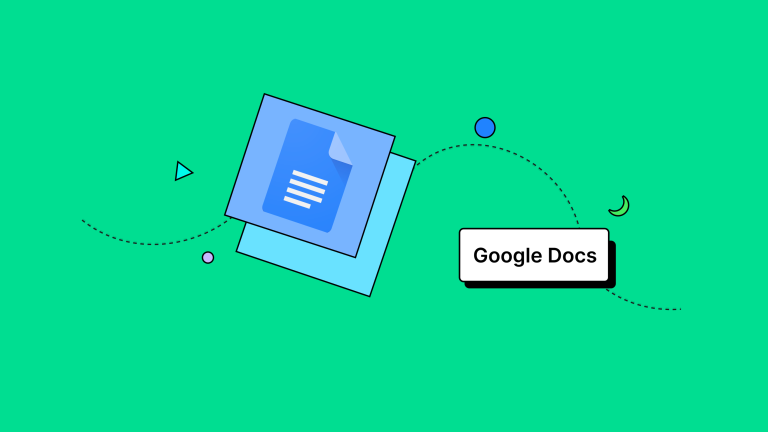Are you aware of the variety of advanced Google Docs features that can enhance your usage of this tool?
Many users still use Google Docs without fully utilizing its maximum potential.
We have chosen 10 advanced features from Google Docs that you can begin using immediately as you work on your documents.
Let’s go?
Real-time collaborative editing
Real-time collaborative editing on Google Docs enables several individuals to work on the same document at the same time.
Each contributor can view the modifications in real-time, making collaboration easier and preventing common queries such as “Did you update that document?” and “Please send me the latest version?”
To utilize this function, just share the document with the intended individuals, providing them with editing rights, allowing everyone to edit the content simultaneously.
You can monitor the individuals making and viewing edits.
You can also communicate and share comments directly within the document.
This feature is perfect for group assignments, online meetings, and any scenario that necessitates immediate cooperation.
2. Feedback and recommendations
Google Docs features such as comments and suggestions can reduce the need for multiple emails requesting corrections and clarifications when reviewing a document.
You can use these features to emphasize a section of the text that requires modification and provide comments within the document.
You can also designate a user to be accountable for making the correction or evaluating your suggestion.
This comment will only be considered complete once the user addresses the problem and selects “resolved”.
To provide feedback on a Google Docs file, simply follow these instructions:
- Choose the text or element on which you would like to leave a comment.
- Right-click and choose “Comment” from the options provided.
- Submit your comment in the provided text box.
- Click the “Comment” button to include the comment in the document.
Your comment will now appear in the chosen location of the document for other contributors to see and reply to.
Additionally, you will be notified of any responses or engagements with your comments.
Editing Mode – A feature that allows users to modify and make changes to a document.
Google Docs’ editing mode enables collaboration by allowing multiple users to make changes and suggestions in a document.
When the editing mode is on, all changes are highlighted for everyone to see.
Additionally, you have the option to include comments for discussing the modifications.
This is particularly beneficial when multiple individuals are working together on a document, as it assists in maintaining a log of the problems and streamlines the review process prior to completing the document.
Discover how to utilize the edit mode next.
- Click on “Review Mode” at the top of the screen, represented by a pencil icon in the toolbar’s upper right corner.
- The document is now in edit mode, and any modifications will be highlighted and shown with indicators.
- Google Docs automatically records any modifications made to the text.
- You have the option to display or conceal comments and edits by selecting the appropriate icons in the toolbar.
4. Smart Investigation
Advanced search is included in the list of advanced features in Google Docs and enables users to find particular information within a document.
To utilize the advanced search feature, adhere to these uncomplicated instructions:
- Click on “Edit” in the top menu and choose “Locate and Replace” or use the keyboard shortcut “Ctrl + H” (Windows) or “Command + H” (Mac).
- A dialog box will appear on the right side of the document.
- Type the word or phrase you want to find in the “Locate” text box.
- Click the settings icon (engineering) if needed to access advanced features like distinguishing between lowercase and uppercase letters or enabling exact matching.
- Click on “Next” to locate the initial instance of the word or phrase in the document.
You can also utilize the “Next” and “Previous” buttons to move between the identified occurrences.
Use the “Replace” option in the dialog box to substitute one word or phrase with another.
After finishing the search, click on “Concluded” to exit the search dialog box.
Advanced personalization options are available for customization.
Advanced Customization in Google Docs involves the option to personalize the document’s appearance and style based on your preferences.
This involves choices like text designs, enhanced formatting, and adding visual components.
Text formatting options
Google Docs provides several pre-defined text styles that you can use to emphasize titles, subtitles, paragraphs, and other elements, ensuring visual uniformity and document organization.
Advanced Formatting techniques
You can customize text formatting beyond the preset styles.
This involves choices like modifying text color, adjusting font size, aligning, adjusting line spacing, and including markers and numbering.
Adding visual elements
Google Docs enables users to add visual elements like pictures, graphs, and tables to enhance the document’s visual appeal and informational value.
You can adjust the size, position, and appearance of these elements to suit your requirements.
Translation: 6. Translating
Google Docs includes a highly effective built-in Translation feature that is not widely known.
You can translate text directly within the document without having to use another translation application.
Here is the method for using it:
- Choose the specific portion of text you wish to translate.
- Shortly after, click with the right mouse button and choose “Translate document” from the options provided.
- A translation of the chosen text will appear in a new side window.
- Select the language you wish to translate from the dropdown menu.
- The translated content will appear in the adjacent window.
You have the option to copy the translated text and insert it back into the original document if you prefer.
7. Include Additions
Google Docs add-ons are extra tools that can be added to enhance the app’s capabilities.
You can enhance your search capabilities, create diagrams, organize tasks, generate references, and more by adding add-ons.
These extensions are created by external developers and can be downloaded for free from the Google Docs add-ons store.
To set up, follow the instructions:
- Click on “Complements” in the top menu.
- Choose “Get add-ons” from the dropdown menu shortly after.
- The add-ons store will become accessible, allowing you to browse and discover various add-ons.
- Click on the chosen add-on to access additional details about it.
- Click on “Install” to add a helpful add-on to your Google Docs.
- Follow the provided instructions to finish the installation.
- The add-on will be installed in your Google Docs and can be accessed from the “Add-ons” menu for use.
Experience the enhanced functionalities of Google Docs using Hostbits!
Hostbits, a certified Google Workspace reseller, provides access to all the features and benefits of Google Docs for a comprehensive and effective user experience.
Simplify your work schedule, work together instantly, and benefit from the security and dependability we provide.
How about enhancing your team’s performance and achieving outstanding outcomes by using Google Docs and Hostbits?